H. Valters
Ethical Penetration tester / DevSecOps / IT Solution Developer / System administrator
Digital workplace and at the same time your own test lab with Kasm solution
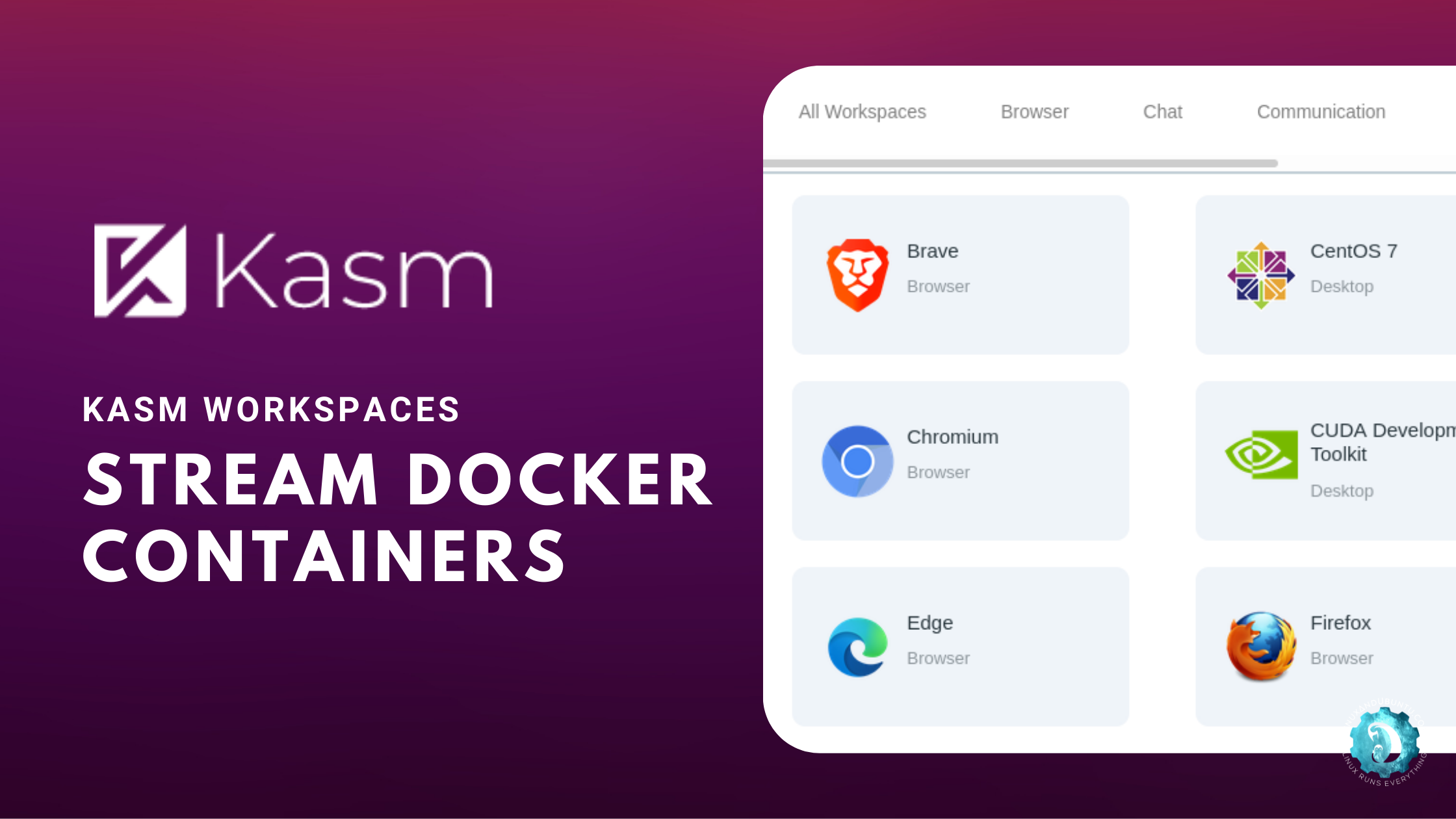
In 2019 COVID-19 shook the world and many companies to continue working started to work remotely. That was a challenging time as I remember that there was a problem to purchase enough laptops large ques to order them and a long wait time, therefore you needed a good communication with the suppliers to get around ques. But that wasn’t the only problem as there were so many things that needed to be figured out for example VPN connection, communication tools, etc. But the companies weren’t the only ones preparing for this, also bad actors, or as we call them Hackers made it even more difficult to work remotely as that issue is still an active issue due to the Russian war, which has increased the cyber attacks that contains a lot of phishing emails and malicious website links that steals your device cookies/sessions or even download some files on to your device that makes the device infected with a virus and then either is used to commit a crime or to steal data or even erase your data. I wanted to write this post a bit earlier but didn’t have time. So better late than never. But there will be more blog posts involving Kasm use cases and how I use it sometimes. So follow me on LinkedIn or Instagram.
But that all can be avoided and you can personally browse the network without risk and also by protecting your real identity with a solution that is created by Kasm yes there are also other tools available but what I like about Kasm is that the tool is free of use for home users, but for commercial users, you can purchase a license cheap comparing to competition also another good thing that I like about Kasm is that it is Docker-based therefore I can use my VPS or server for other things that can be hosted inside a Docker. Kasm also provides several tools inside their solution, that they keep up to date, so for me, it is a benefit, that I can start working on my Macbook using Kasm and when I need to go somewhere or travel I can continue my work from Ipad or even iPhone using Wifi or even Mobile network. The only currently 2 minuses that I see about Kasm are that they don’t have an IOS or Android App and that they don’t have a plugin for the Safari browser, but I think that will change in the future as Kasm is a fastly growing solution. But for Brave, Firefox, and Microsoft Edge have their modules so that brings to option that if you are browsing the internet from your device and you want to open some strange link, then you can right-click on that link and select Open With Kasm and your browser opens your Kasm and inside that Kasm creates a new Docker session where the link is opened, I know it sounds difficult, bet it is easy with Just 2 clicks :). More about browser isolation you can read here
Thanks to Kasm you can use it as your home or as I prefer to say remote Lab with Kasm you can use the Linux Ubuntu Desktop version that is built inside a Docker container, Centos 7 Desktop, and even Kali Linux, yes that is right Kali Linux Desktop inside a Docker container that is accessible via web-UI that is something and if that isn’t enough then you can also access Slack/Discord/Telegram/Visual Studio Code and other great software about what you can read here or see in the official Docker repository here
So now the question is how the Kasm works?
When you start a new session, let’s say you go to https://your-domain-dot-com/ your login with your credentials
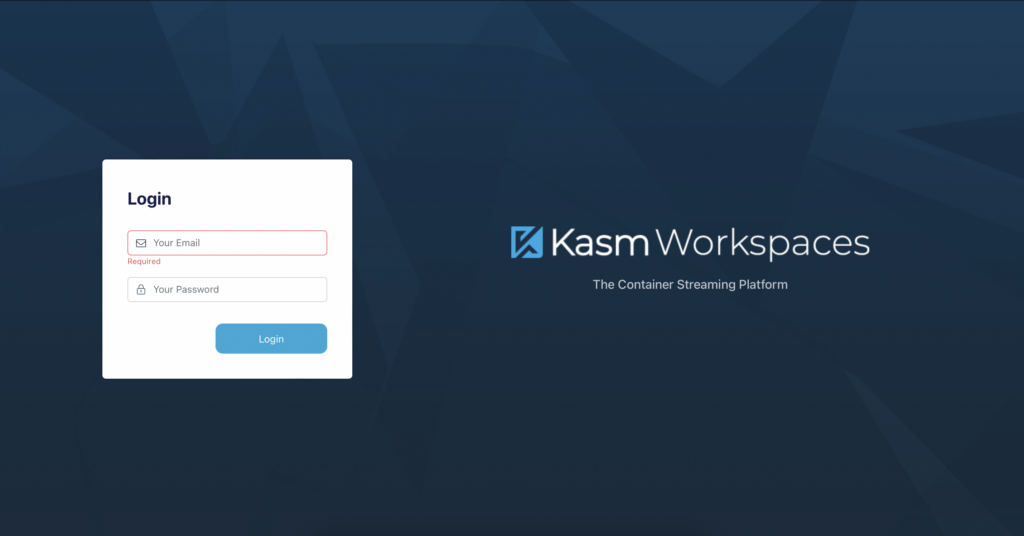
You will see something like this with your enabled applications ( Applications you don’t need to purchase additional or pay some payments )
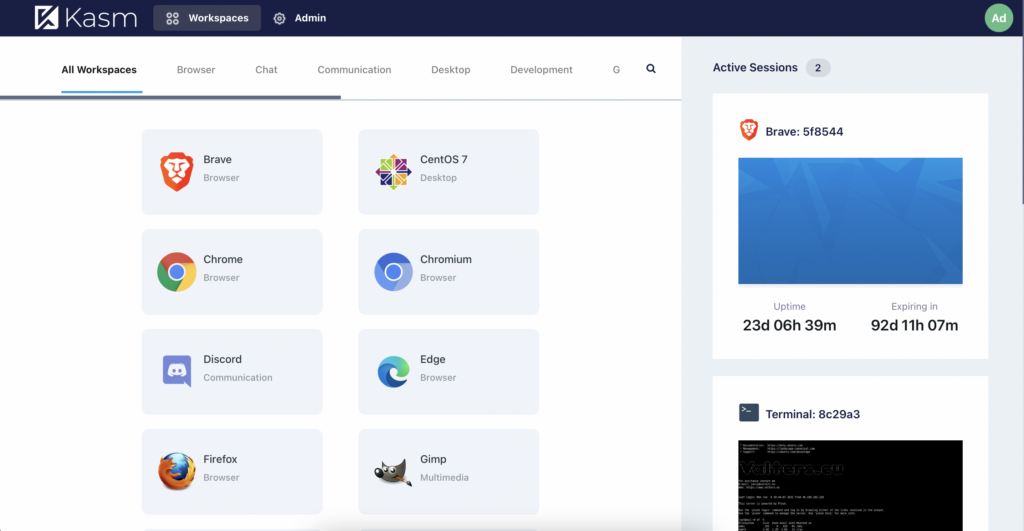
So once I create a new session, let’s say I select Thor Browser as Kasm also supports it, it creates a new Docker container for that session. As you can see in the above image I have 2 Open sessions one is Brave browser and the second is Terminal to connect to the Linux server. Once I close for example Terminal the Docker container, that contains the Terminal gets deleted and the same is for Brave if I close brave the Docker container that is hosting the brave gets removed. So that means that if I browse the network with Brave my laptop doesn’t have any date from that session but the server has it only for a time until I close the session. Therefore bad guys or as we call them Hackers cannot infect my device with malicious viruses. And for example, right now I would open a Visual Studio Code and start developing something on my Macbook, and in the evening I go somewhere I can have Ipad with me and continue at the place where I have left off and all the way around.
So with Kasm, I see only benefits. So the question is how much does it cost?
Kasm for Home use is free of charge, but you will have limitations as to have run max 2 Sessions at the same time and some other things that you can live with, but I use the Professional version that I host on a self-hosted VPS server. So my monthly fee is ~20 Euro for flexibility, safety, and having not only a security tool that I can access from any place in the world and continue work on the go but also my data is safe and I have my remote lab where I can test Docker containers, Do a Penetration testing, Browse network, Browse the dark web and make communication with people and be hidden at the same time. This tool is not explainable in one blog post or one video the benefits that you will get from it, but I will be making more blog posts and soon planning to start video blogging and there will be a lot of use cases for this great solution what is called Kasm.
Before we end this blog post, I would also like to share with you the installation as it is easy and doesn’t require any large technical skills, you only need a VPS to what you can connect via SSH and once you are in SSH you need to execute:
( In my case since the VPS Come without a Swap partition I need to create a virtual one ):
Creating Virtual Swap partition < Skip this step if you already have a Swap active > :
sudo dd if=/dev/zero bs=2M count=2048 of=/mnt/2GiB.swapApply permissions to the newly created Virtual Swap file:
chmod 600 /mnt/2GiB.swap Create a newly created Swap to the file:
sudo mkswap /mnt/2GiB.swap Enable newly created Virtual swap:
sudo swapon /mnt/2GiB.swap Add the newly created Virtual Swap to Fstab to start it automatically when Linux boots:
echo '/mnt/2GiB.swap swap swap defaults 0 0' | sudo tee -a /etc/fstabNow the time to install Kasm. Download at the moment the latest version of Kasm:
wget https://kasm-static-content.s3.amazonaws.com/kasm_release_1.10.0.238225.tar.gzExtract tar.gz and enter the extracted directory:
tar -xf kasm_release_1.10.0.238225.tar.gz && cd kasm_releaseRun Kasm installer:
sudo bash kasm_release/install.sh Now you can go and rest as it will take some time for me it was about ~10 minutes. Once it will finish it will give you something like this, that you will need to write down:
Kasm UI Login Credentials
------------------------------------
username: [email protected]
password: < removed >
------------------------------------
username: [email protected]
password: < removed >
------------------------------------
Kasm Database Credentials
------------------------------------
username: kasmapp
password: < removed >
------------------------------------
Kasm Redis Credentials
------------------------------------
password: < removed >
------------------------------------
Kasm Manager Token
------------------------------------
password: < removed >
------------------------------------Once the installation is done you can go to https://<your-ip-dot-com>/ and log in with the above credentials. Start using a useful security tool. If you need more sessions or want to unlock other bonuses < Not required for Home use > then please click here.

