H. Valters
Ethical Penetration tester / DevSecOps / IT Solution Developer / System administrator
Plex media server on Ubuntu 20.04

In the modern 21-century, we have several online media available for example Globally known Netflix.com and Viaplay.com, but let’s say you have made some videos, that you would like to share with your family and friends, or by visiting some people in other countries you want to share some moments or watch some video format files. There is a possibility with Plex – Yes with Plex you can also share movies and music videos, but this how-to user guide is not a made to do piracy, so by using a self-hosted Plex server/system please use it for legal purposes only. The Plex media server is an ideal solution if you have a NAS with lots of storage or you have a stocked server with a good bandwidth and a lot of free disk space.
So to use a Plex server you need a PC/Laptop Running Linux or Raspberry PI, or rent a VPS/Server. Before you start you should check the device that will be hosting Plex network speed and stability as with low network speed or unstable networking the results could be not good.
I will be doing this on an Old laptop I guess 2017 running Ubuntu Server 20.04 LTS and my network 1GBp/s
So what is a Plex media server?
Plex is a streaming media server that lets you organize your video, music, and photo collections and stream your media to your computer, phone, tablet, or TV at any time and from anywhere. Plex media server can be installed on all major operating systems and devices. In short your own personal Netflix platform.
Start installing plex server
Plex is proprietary computer software, and it is not included in the Ubuntu repositories.
Installing Steam on Plex Media Server is fairly straightforward. We’ll enable the Plex official repository and install the package with apt . It requires no technical knowledge, and it should not take you more than 15 minutes.
Let’s start by adding the Plex APT repository and adding the repository’s GPG key:
1 Let’s add repository key, execute the following command in your Linux terminal:
curl https://downloads.plex.tv/plex-keys/PlexSign.key | sudo apt-key add -2 Let’s add repository it self:
echo deb https://downloads.plex.tv/repo/deb public main | sudo tee /etc/apt/sources.list.d/plexmediaserver.listOnce the repository is added we need to update our APT list by executing the following command:
sudo apt -y updateOnce update done, let’s install Plex media server:
sudo apt -y install plexmediaserverThat’s it. At this point, you have a Plex media server installed on your Ubuntu machine.
Configuring Plex Media Server
Before we start using the Plex setup wizard, we need to create a directory that will store the Plex media files. To create a directory execute the following command into your Linux terminal:
sudo mkdir -p /srv/plexmedia/{movies,series}You can now proceed with the server configuration. Open your browser, type http://:32400/web, and you will be redirected to the plex website:
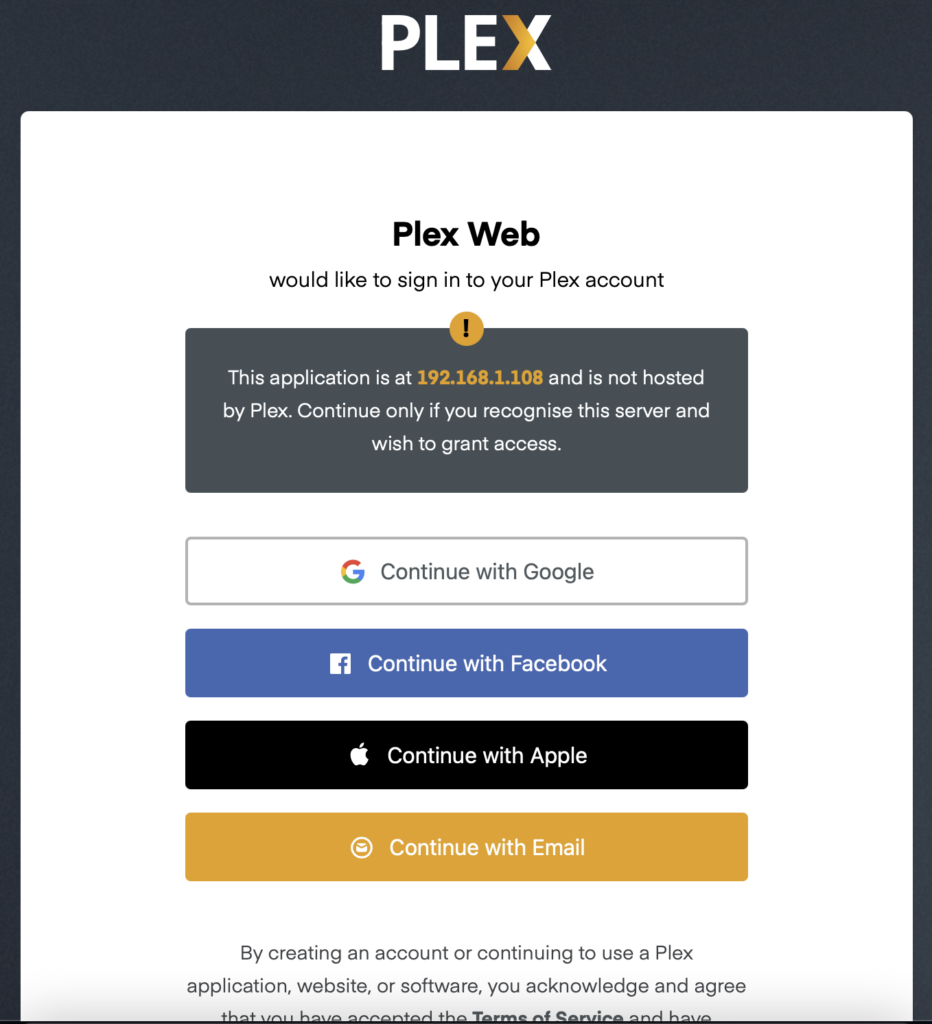
For Plex to work properly, we will need to create an account, it is free of charge for our personal use. Of course, there are also some premium futures if you would like that, but in our case with free is enough. Click on “GOT IT!”
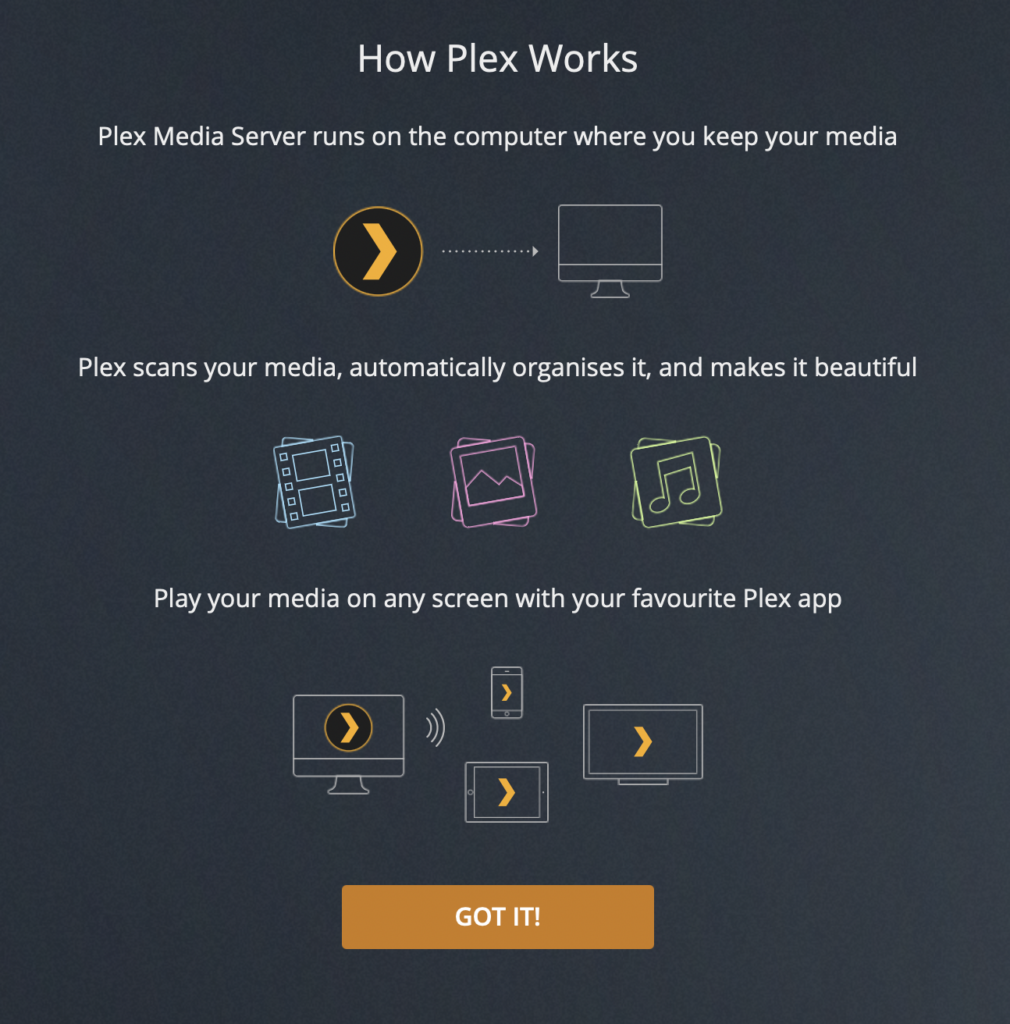
Once you have clicked on “GOT IT!”, it will pop up this message Just click on the X
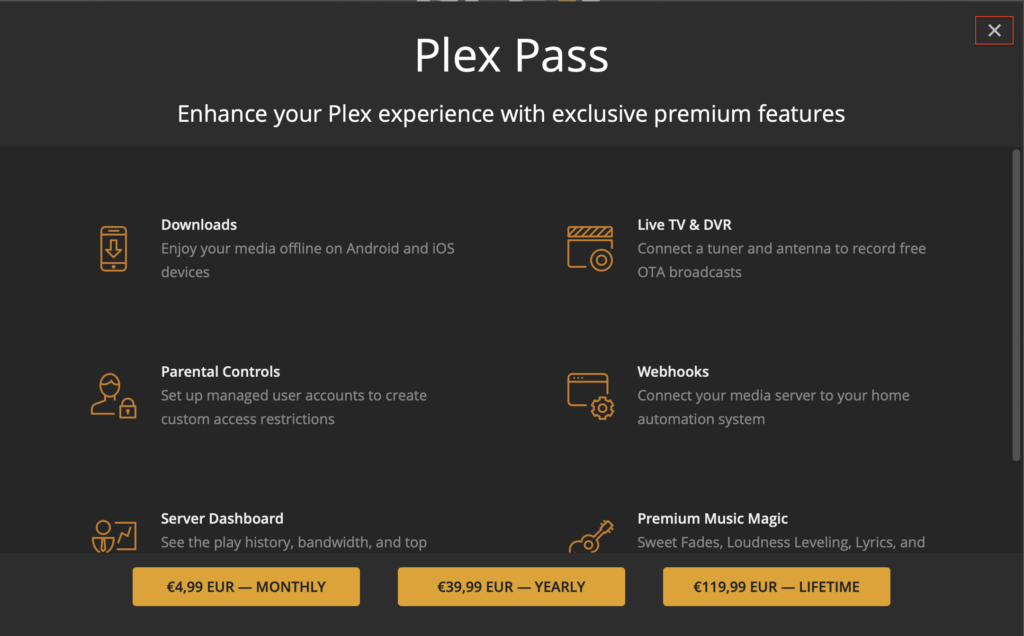
In the next step specify your friendly name and click on the Media Library tab
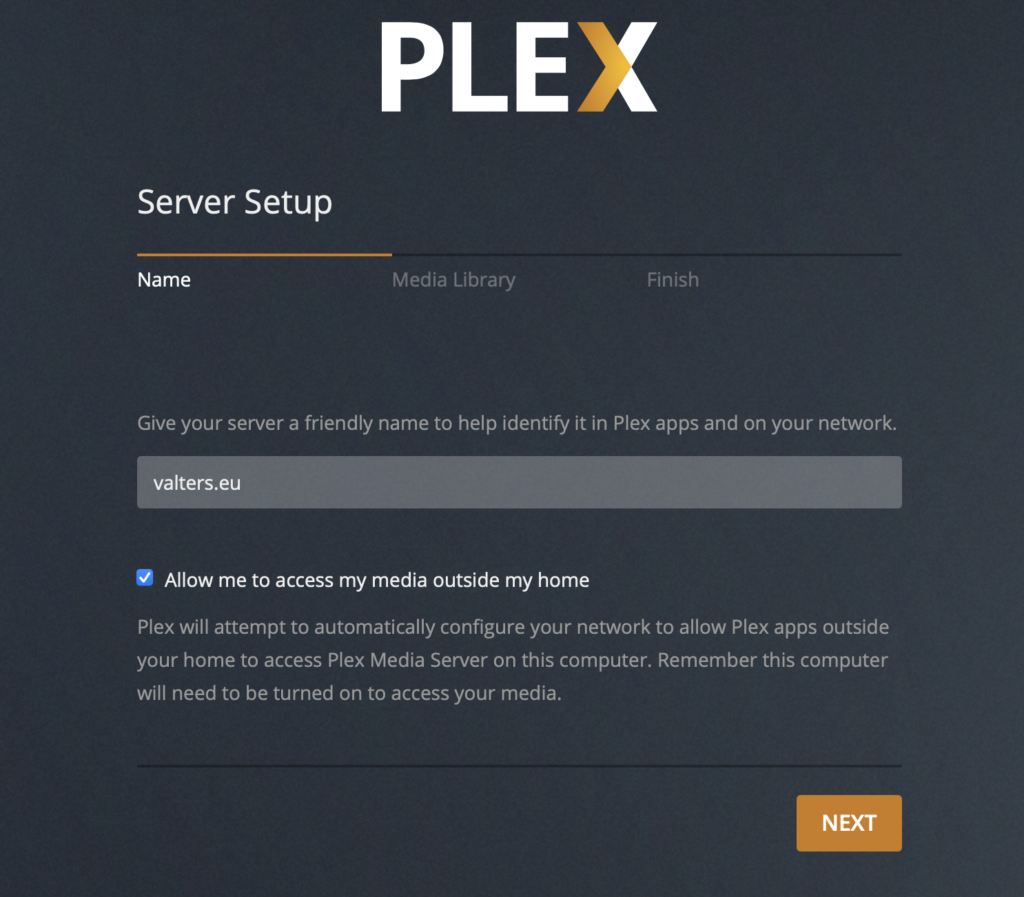
Click on ADD LIBRARY
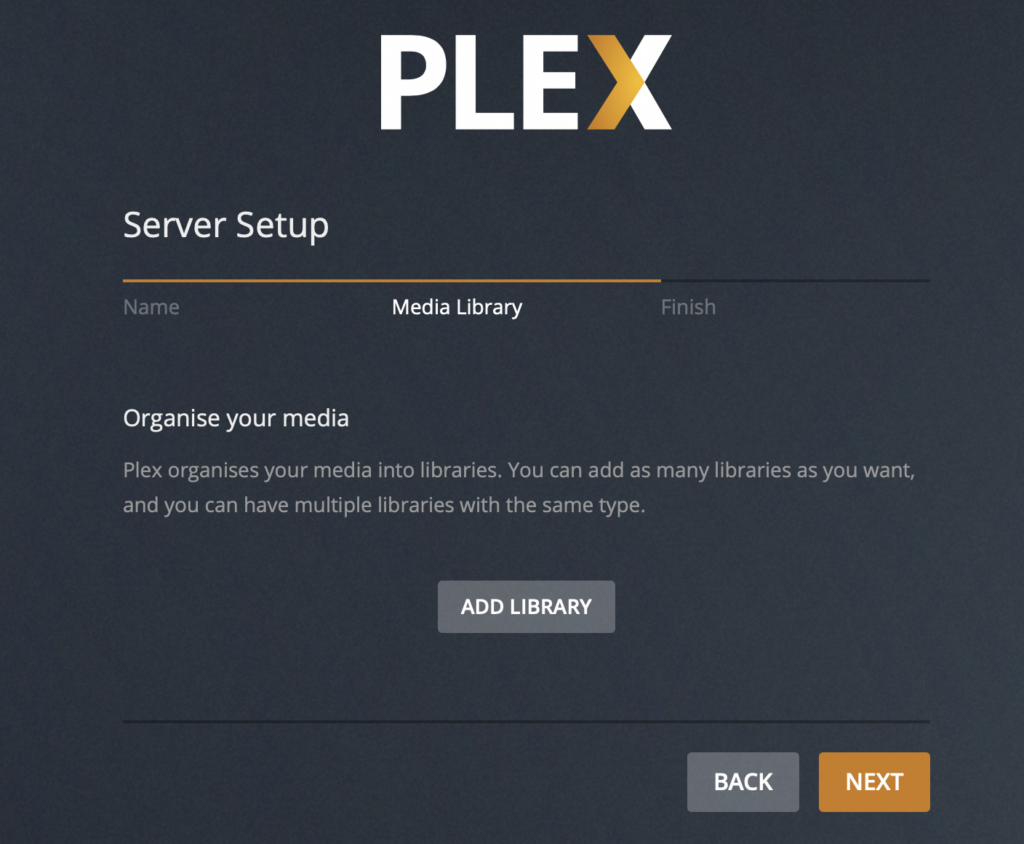
Choose what type of content will be in the Library. In this case I will be choosing Films.
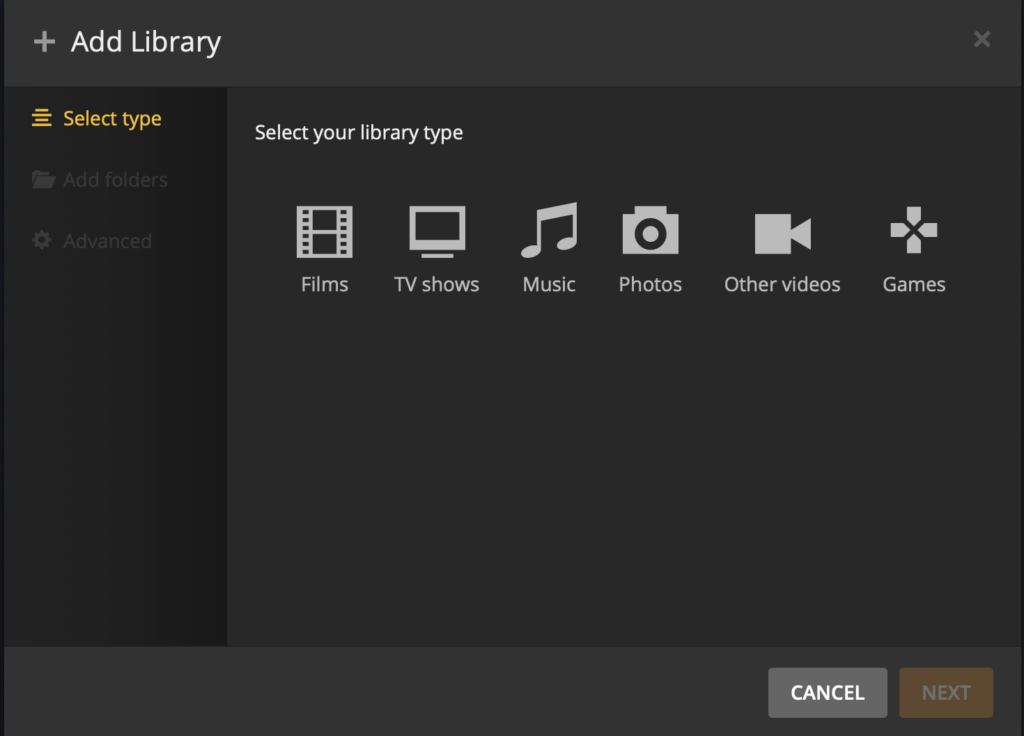
After choosing Films you will be able to type folder name I have choose Movies
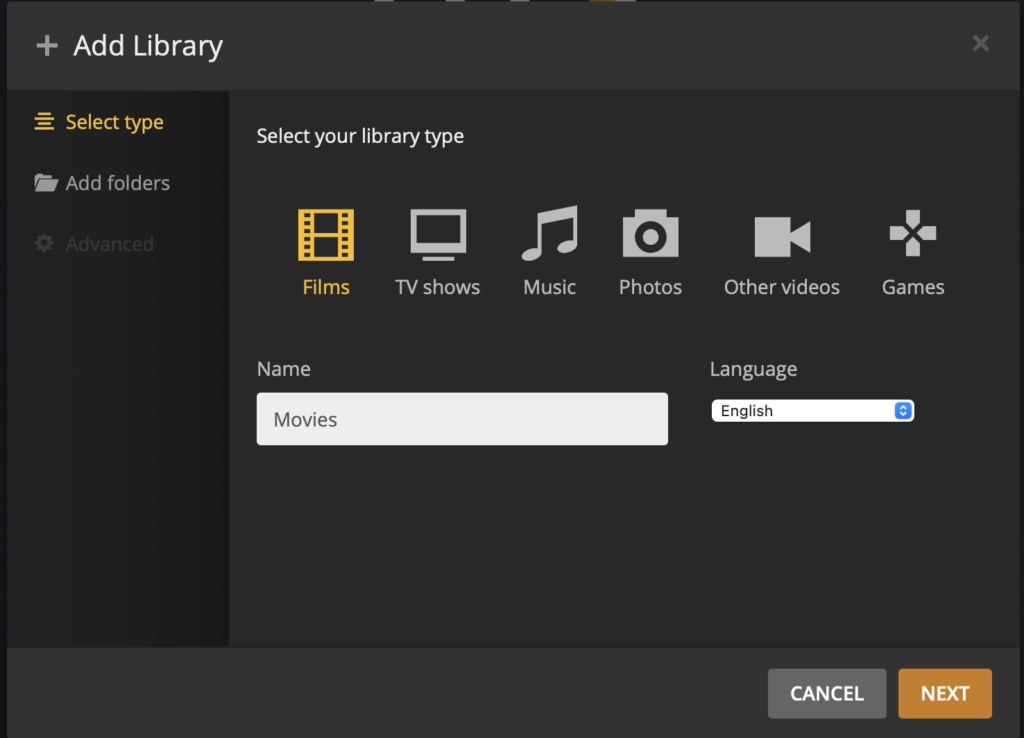
Now, let’s chose our “Media folder”, click on “Browse for Media folder”
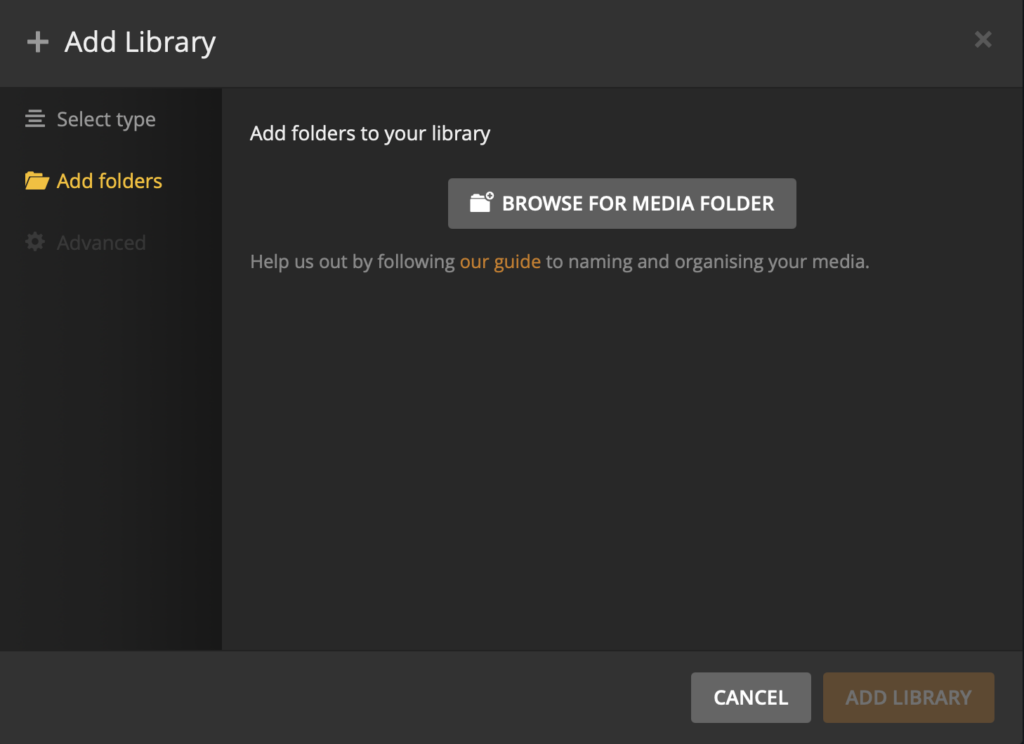
As previously above we set up a folder on the Linux server, then I have chosen the newly created folder for Movies: /srv/plexmedia/movies if you are following this user guide, then Just type it in or copy/paste and click add
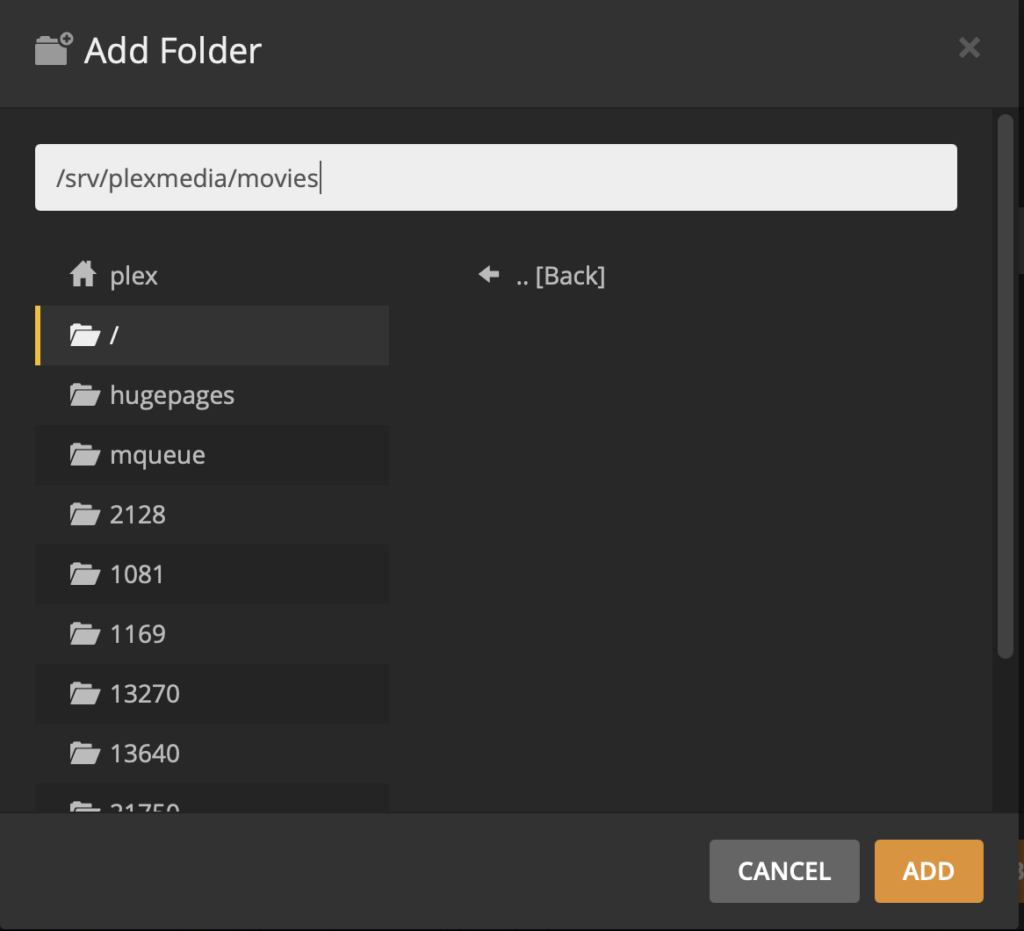
Once we have done that, now we can click Add Library if you have some more folders ( for example mounted external drive that contains movies, you can also link it here)
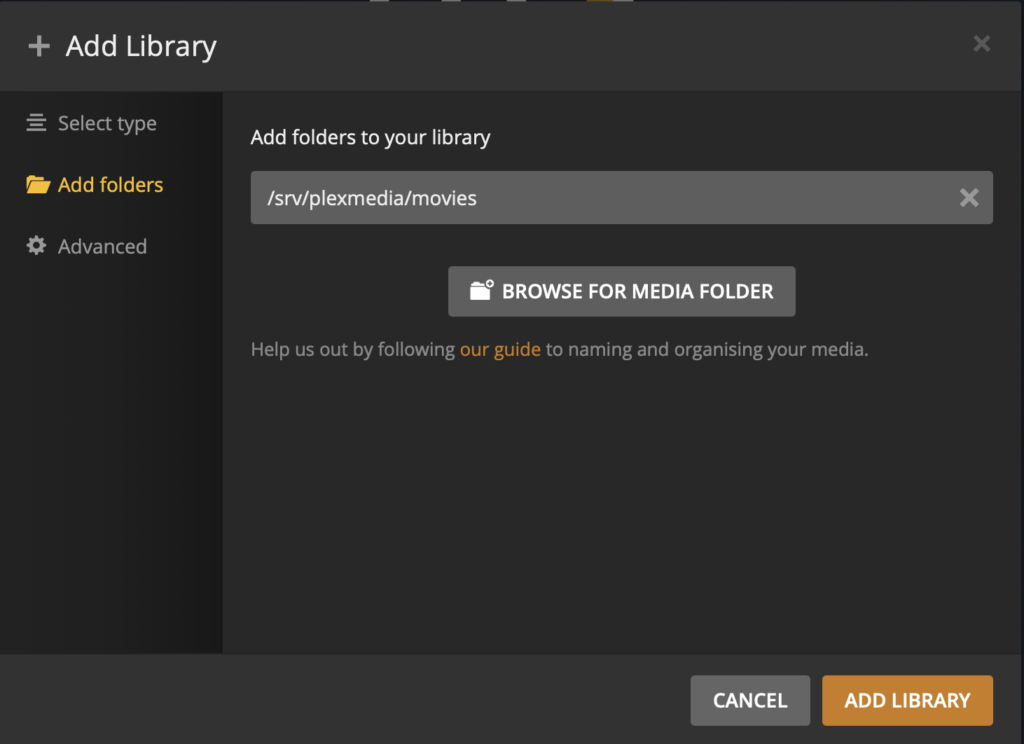
Now since I will also have shows, I will do the same step as we Just right now did for movies only it will be for shows. So I’m going to click on “Add Library” and do all the same as above. The only exception will be in the path:: /srv/plexmedia/series
Now once that is done, it should look something like this, if you have something like this or without TV shows, then you can click Next
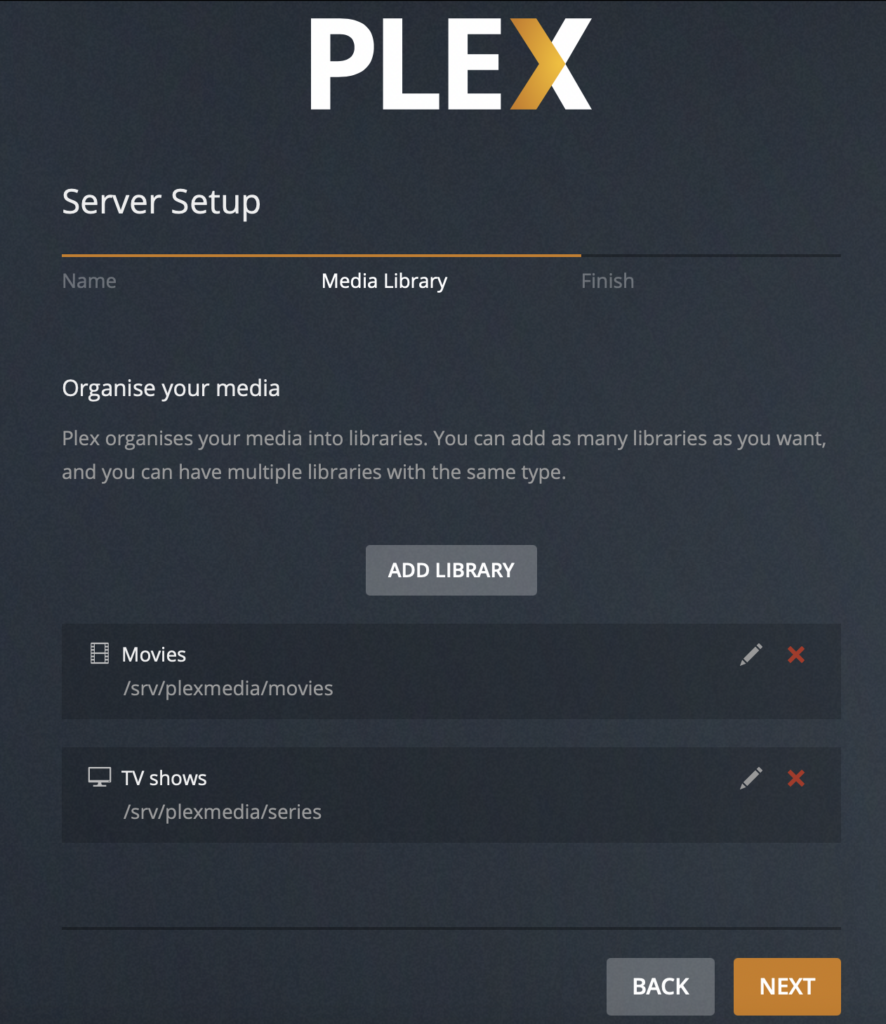
And we have finished the setup, now let’s click on Done
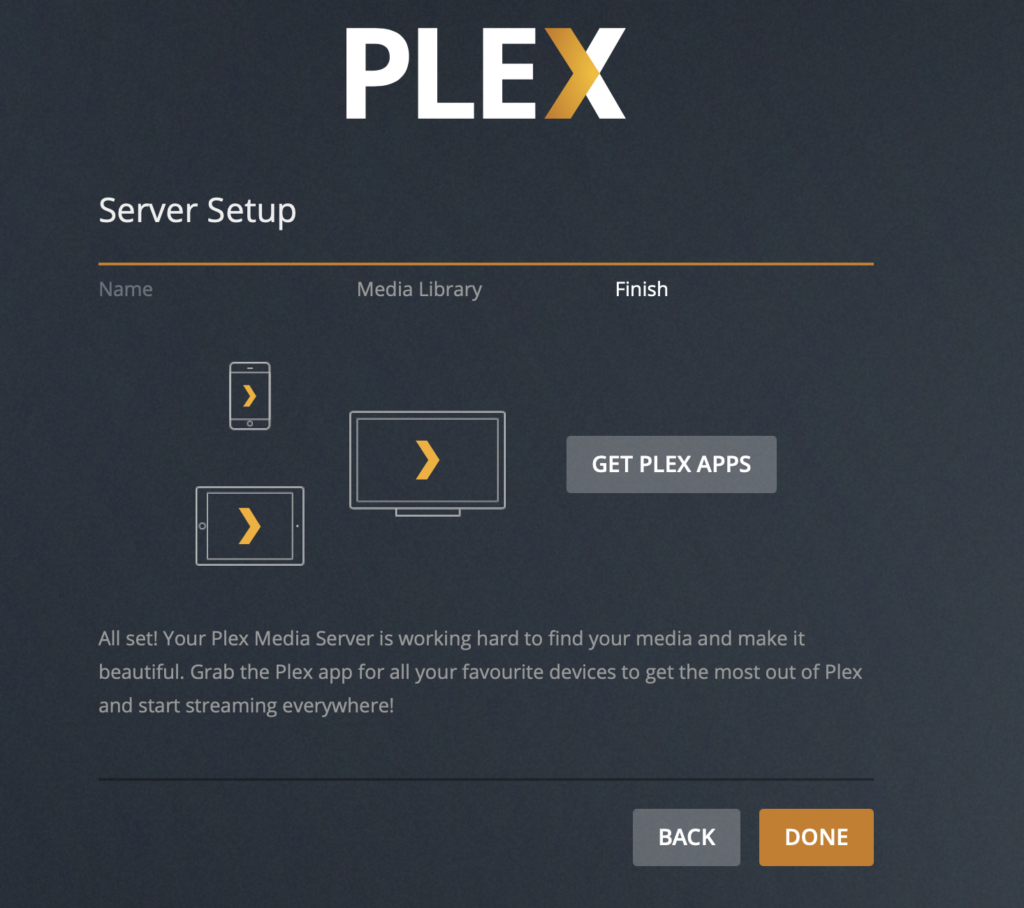
Now, let’s click on Finish Setup
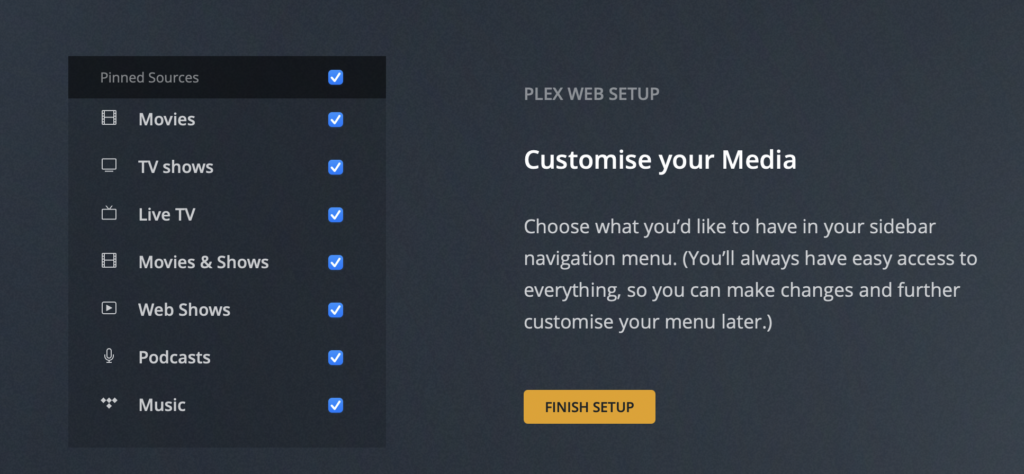
When we click on Movies or Tv shows we should see something like this, that is because we haven’t added any content yet
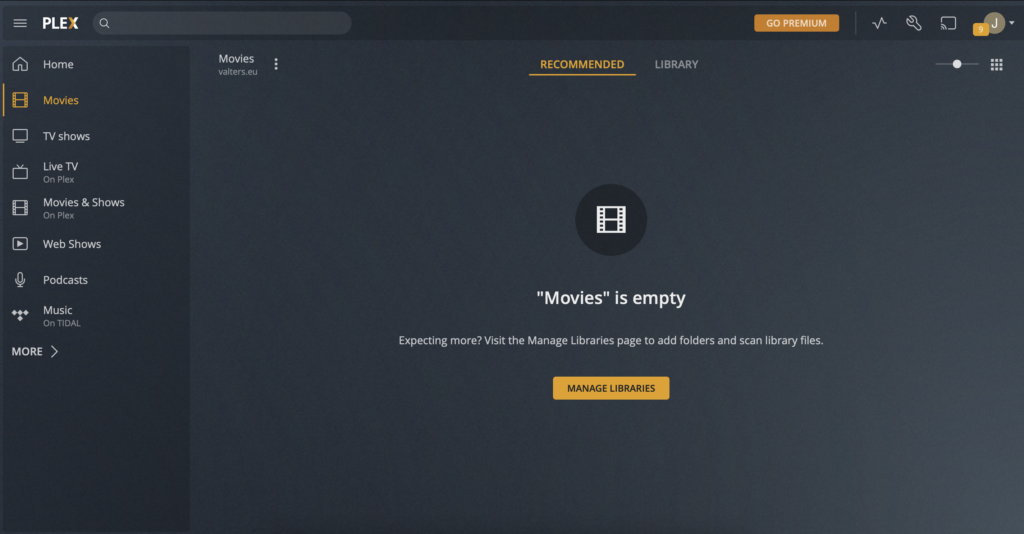
So that was it, the only thing, that I can add is how to update the Plex server to the latest version
In your Linux terminal execute the following commands:
Update the latest information from repositories
sudo apt updateNow let’s update:
sudo apt install --only-upgrade plexmediaserverDuring the installation process, the official Plex repository may be disabled. To enable the repository, open the plexmediaserver.list file and uncomment the line starting with “deb”:
sudo nano /etc/apt/sources.list.d/plexmediaserver.list# When enabling this repo please remember to add the PlexPublic.Key into the apt setup.
# wget -q https://downloads.plex.tv/plex-keys/PlexSign.key -O - | sudo apt-key add -
deb https://downloads.plex.tv/repo/deb/ public mainClick on Ctrl + X then Y, then CTRL + M to save changes

