H. Valters
Ethical Penetration tester / DevSecOps / IT Solution Developer / System administrator
How to install Kali Linux in 2023/2024

In this blog post, I will guide you through Kali Linux installation in 2023/2024. It will not be hard. For a YouTube video, that also contains my views on the CyberSecurity and penetration testing industry how I started it all, and how to better start in that industry, you can view it by clicking here ( YouTube ) So with that all said, let’s dig into the installation. FIY we will skip some tools to be installed, due to missing drivers, but that will be installed after the installations using the Kali Linux terminal all commands will be in this post.
What is Kali Linux?
Kali Linux is a Debian-based Linux distribution aimed at advanced penetration testing and security auditing. It was developed and is maintained by Offensive Security, a leading information security training company. Originally derived from Debian, Kali Linux includes numerous tools for various information security tasks such as penetration testing, forensics, reverse engineering, and vulnerability assessment.
Here are some common uses of Kali Linux:
- Penetration Testing: Kali Linux is extensively used by security professionals and ethical hackers for assessing network security, identifying vulnerabilities, and testing the effectiveness of security measures.
- Digital Forensics: It provides tools and utilities for analyzing and investigating digital evidence in incidents related to cybercrime, such as data recovery, forensic imaging, and analysis.
- Security Research: Many security researchers use Kali Linux to study and understand different vulnerabilities, exploits, and security issues prevalent in systems and networks.
- Security Training: It is widely used in cybersecurity courses and workshops to teach students about ethical hacking, security assessment techniques, and defensive strategies.
As for who uses Kali Linux daily, it’s primarily used by:
- Cybersecurity Professionals: Penetration testers, security analysts, ethical hackers, and security researchers utilize Kali Linux extensively in their day-to-day work to evaluate and enhance the security posture of systems and networks.
- Students and Learners: Those studying cybersecurity, ethical hacking, or related fields often use Kali Linux as a practical learning tool to understand security concepts and gain hands-on experience.
- Security Enthusiasts: Some hobbyists and enthusiasts interested in cybersecurity use Kali Linux for learning, experimenting, and exploring various security-related tools and techniques.
However, it’s crucial to note that while Kali Linux is a powerful tool for cybersecurity professionals and enthusiasts, its use must comply with legal and ethical boundaries, ensuring that it’s only used for authorized and lawful purposes, such as in authorized penetration tests or for educational purposes. Misuse of these tools could lead to legal consequences.
While some black hat hackers may misuse tools like Kali Linux for illegal activities, it’s crucial to emphasize that Kali Linux, as well as other hacking tools, are legal to use when employed ethically and within the confines of the law. Ethical hackers, or “white hat hackers,” use tools like Kali Linux with permission to identify vulnerabilities and enhance security. They work to improve systems’ defenses, reporting weaknesses to the respective authorities or system owners, thereby contributing positively to cybersecurity.
Le’t start the Installation of Kali Linux
First, you need to go to Kali Linux official website and Download the latest version of Kalli Linux.
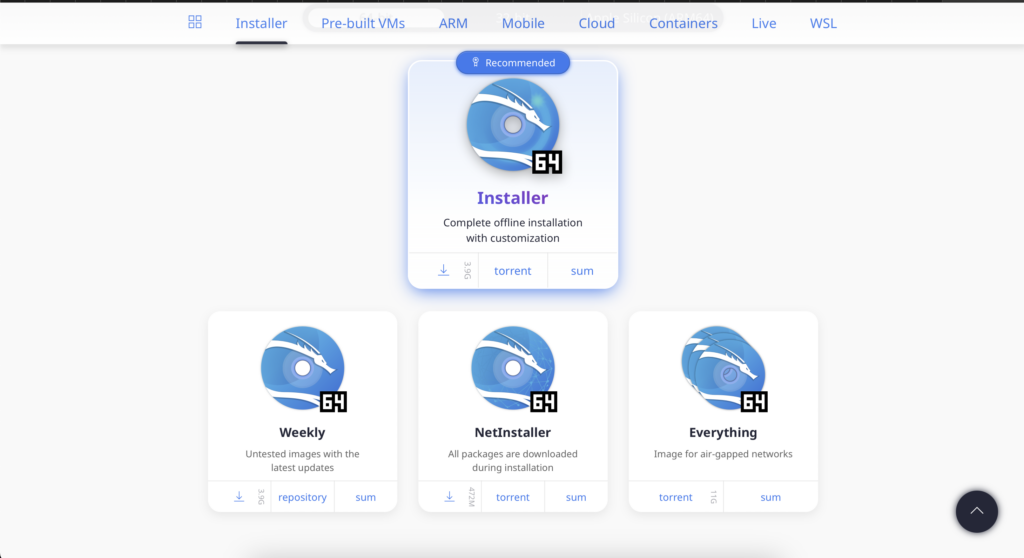
Now that you have Downloaded the Kali Linux. You will need to Create a bootable USB Thumdrive, I assume, that you already know how to create a Bootable Thumdrive if not then you can find the user guide Here. When you have created it, Instart it into your Laptop or PC in my user guide we will be using a Laptop, whose drivers are not present in the default Debian-based Kali Linux version. If for example, your device drivers are not available in Debian, you can download them and add them to Kali Linux USB installation, but that takes a bit of time, therefore it is easy to skip and have the network after the installation all can be installed separately. I have contacted the Laptop to the LAN cable.
I would like to apologize for the Image quality, as this was the first video that I filmed on the screen of another device therefore there is a large place for improvement and additional configuration required to my smarthone. On the installation screen press Enter to start the installer.
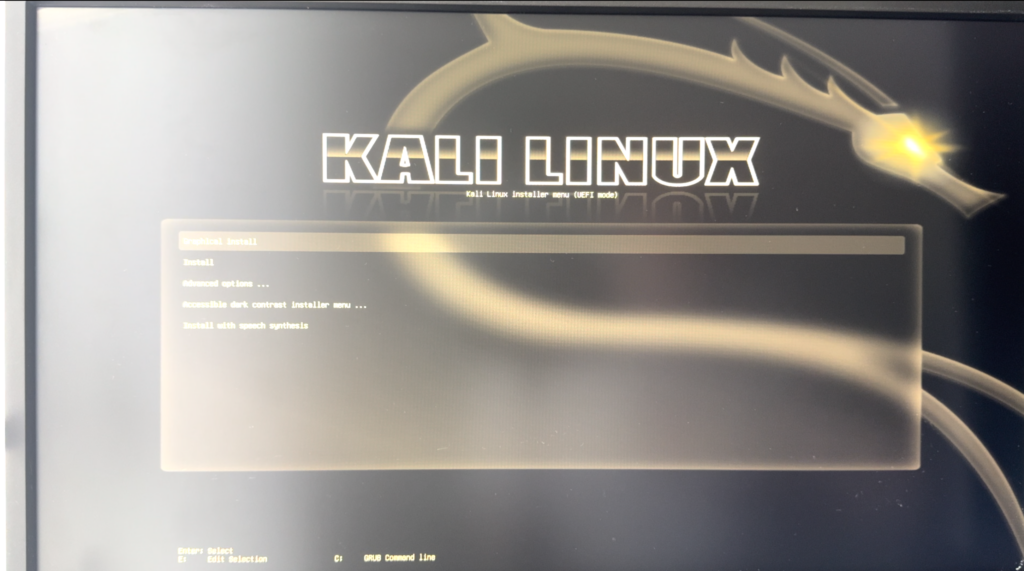
Now we need to choose a language of Kali Linux OS that will be installed. I will go with the English
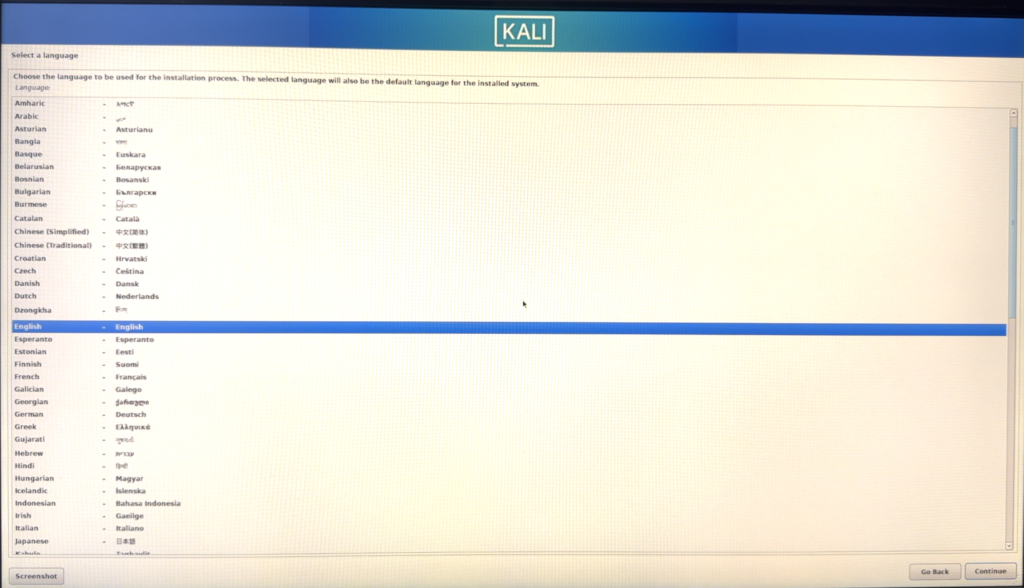
Now we need to select from what country repository we will be downloading all the software I will go with the United States, as for some reason I have found it more stable and more up-to-date
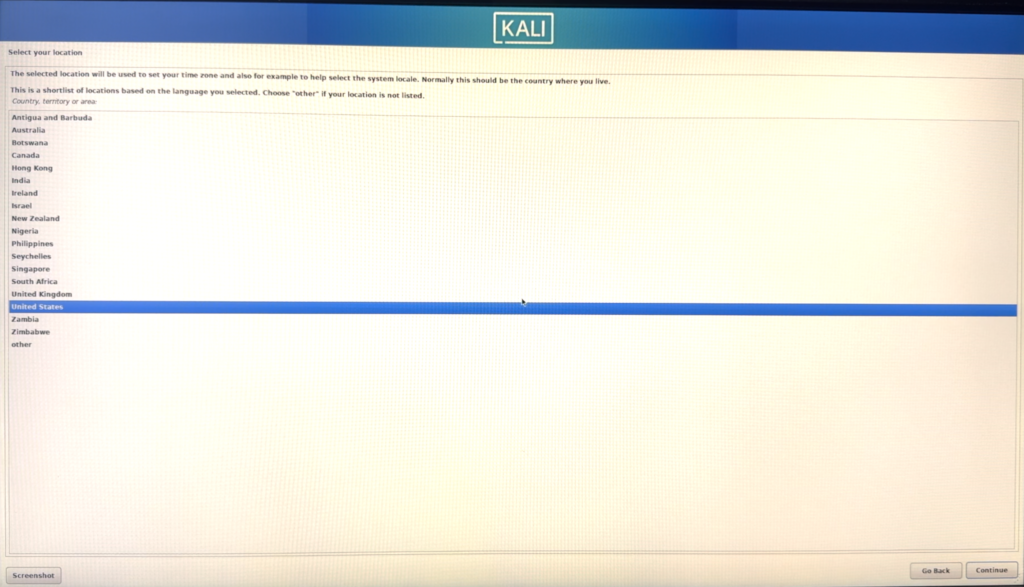
Let’s choose a keyboard layout, Since I’m Latvian and live in Latvia, I will choose Latvian
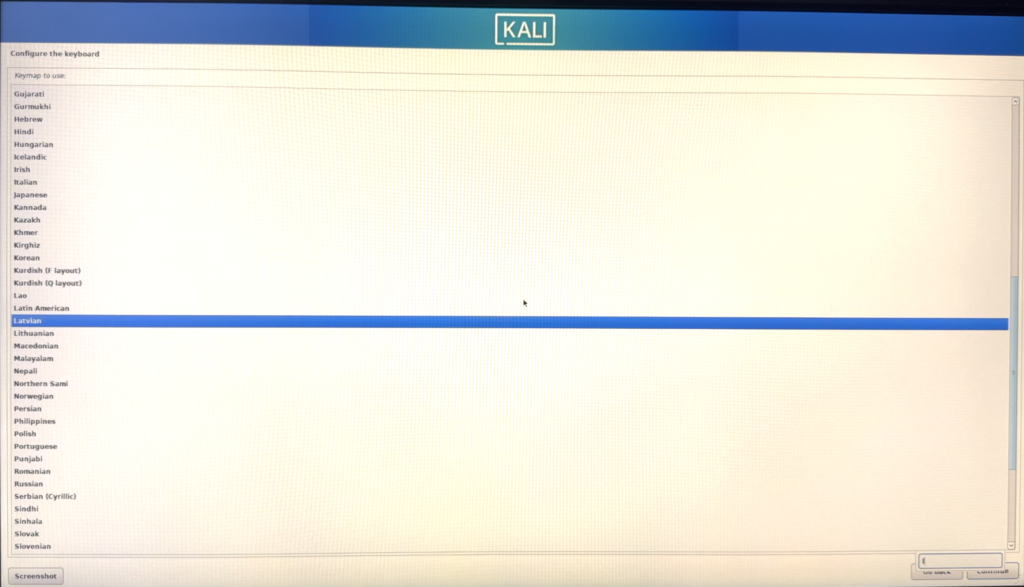
In the next step as I mentioned Kali Linux ( Debian ) Detect, I have hardware that doesn’t have the default drivers in the Repo. This is the step where I could go download them and recreate the bootable thumb drive, but I will skip it as I can install it all later.
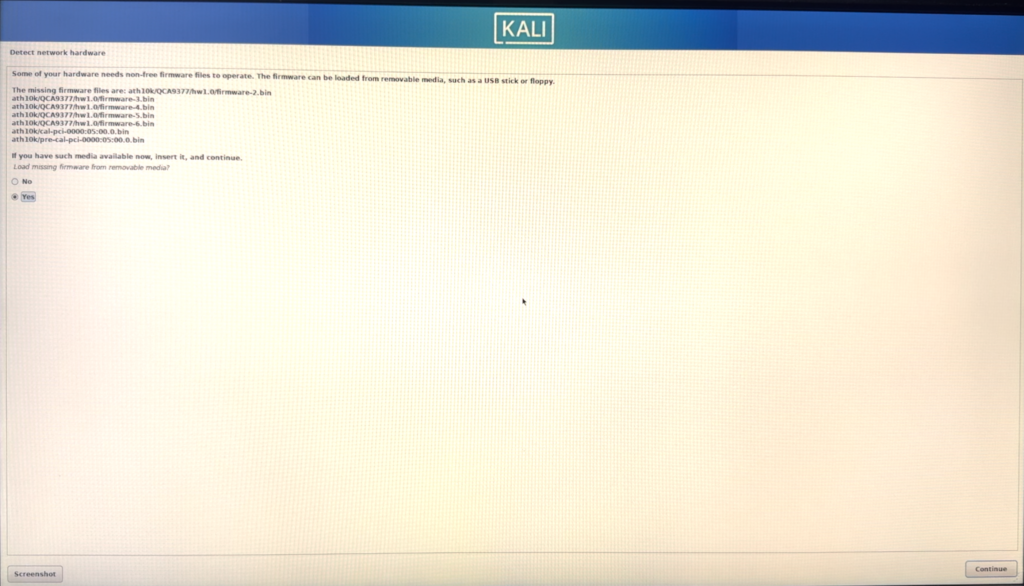
So I will select NO and continue:
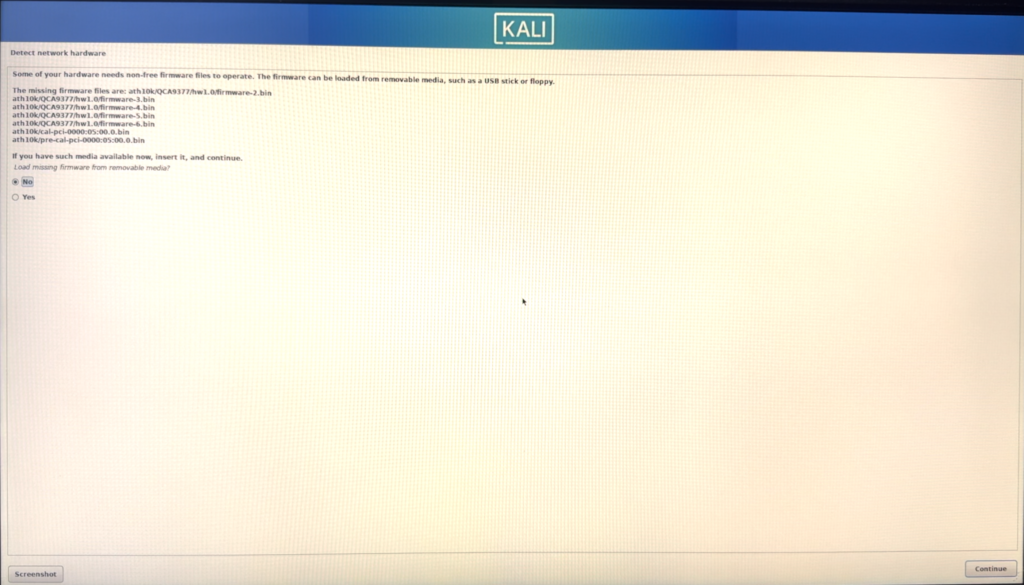
Here it detects the same for my wifi adapter, so I will also skip it
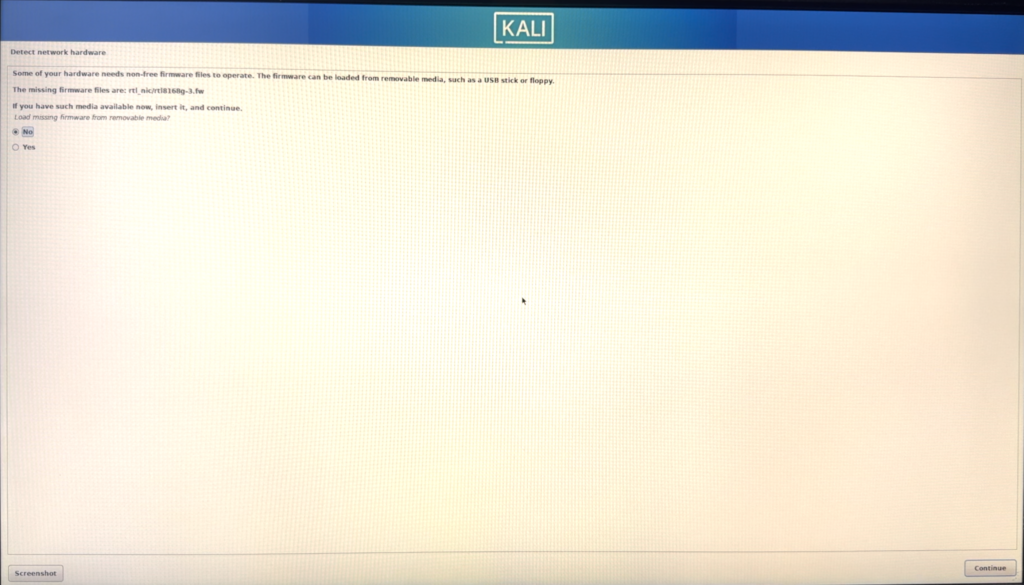
Since I had a LAN cable plugged in then it started to connect via DHCP. If you don’t have a router, that supports DHCP or wants a Wi-Fi connection and has all the needed drivers, then you can press ESC and select manual configuration.
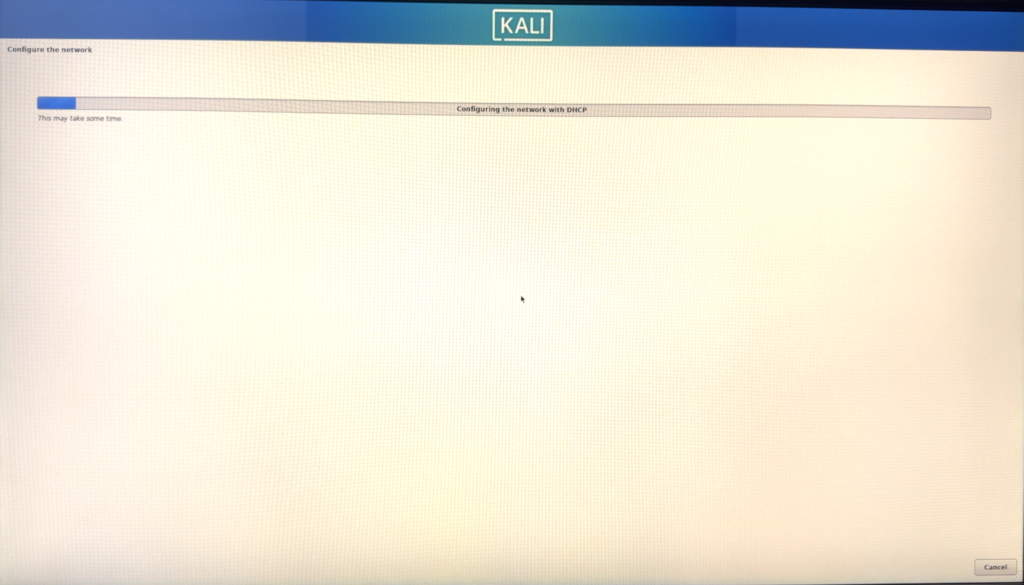
Now it will ask you to enter a Hostname, the Hostname will be used to identify your device in network routers and to see to what device the IP is assigned. Also nowadays some websites are requesting and fetching device hostnames for identifications and cookies. So choose what you like the best and what maybe can cause confusion.
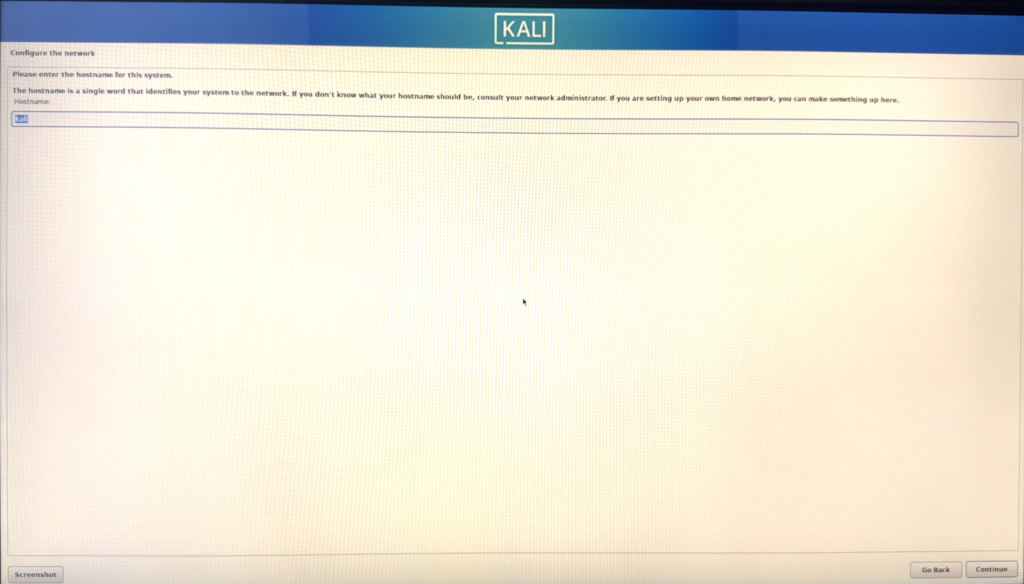
Since I don’t have a domain, then I’m skipping this step
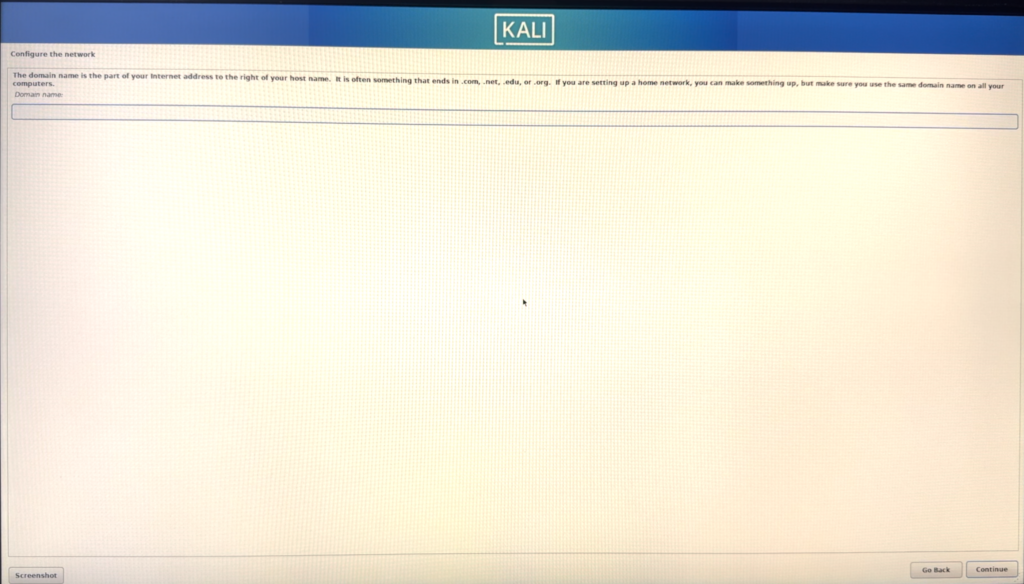
Now we would need to enter a username, that we will be using each time to log in and for Kali Linux to identify us

Now you need to enter a secure password, that you will use for login into your Kali Linux, I suggest a minimum of 13 symbols including alphabetic letters, Digits, and special characters, the longer and more secure the password is the better it is.
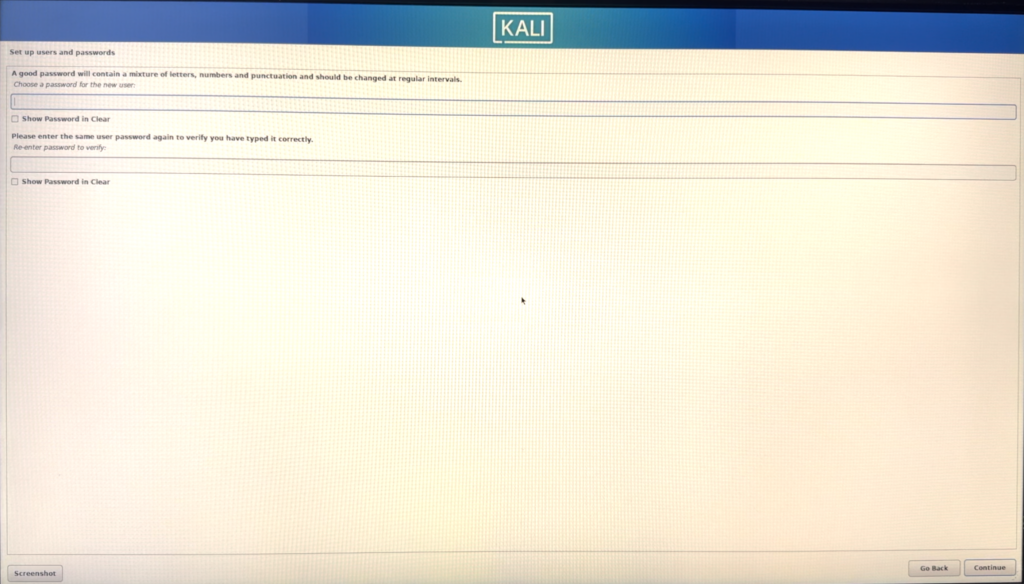
Choose your time zone
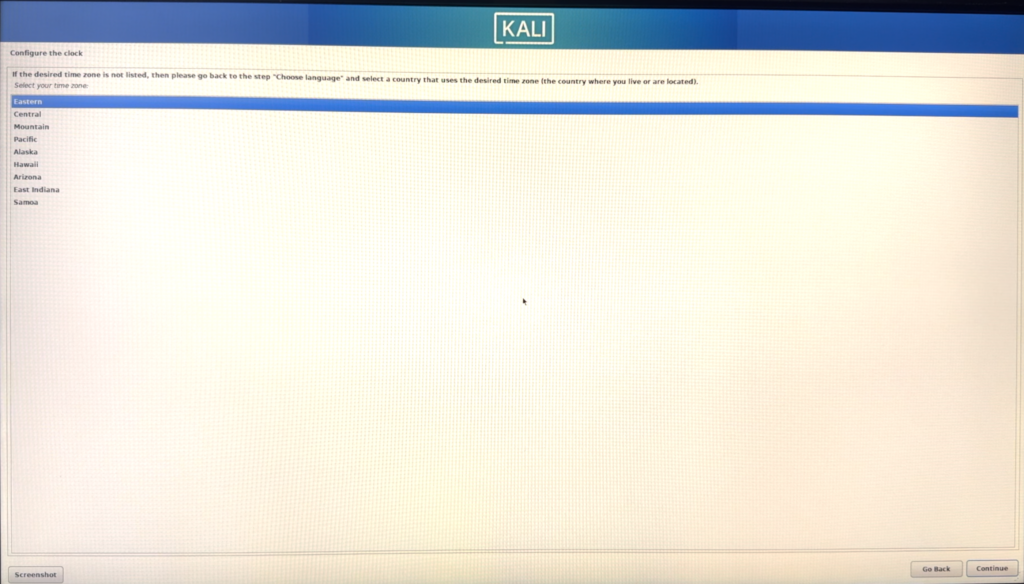
Since the SSD on which I’m installing Kali Linux was used for Windows before and there was UEFI involved, now since that Laptop will only use Kali Linux, I don’t care about the windows and therefore it can remove it and configure Kali Linux as UEFI.
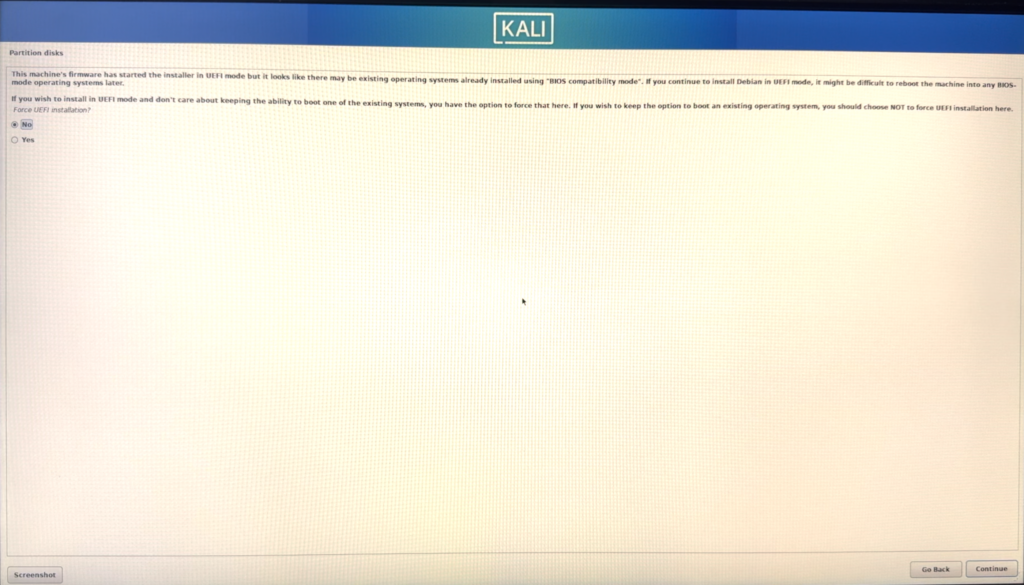
Since the SSD on which I’m installing Kali Linux was used for Windows before and there was UEFI involved, now since that Laptop will only use Kali Linux, I don’t care about the Windows and therefore it can remove it and configure Kali Linux as UEFI. So I will leave NO and continue.
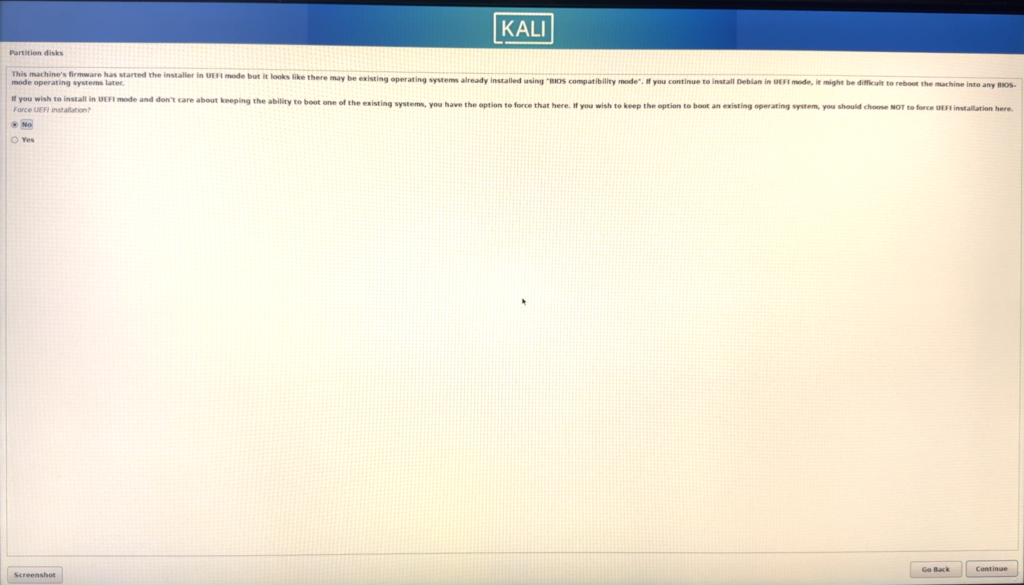
Since I will be using it for some activities, that involve sensitive information, then I will Encrypt the drive and leave it as LVM. If you are doing something in CyberSecurity, Penetration testing, then you need to have all your data secured and encrypted for various reasons.
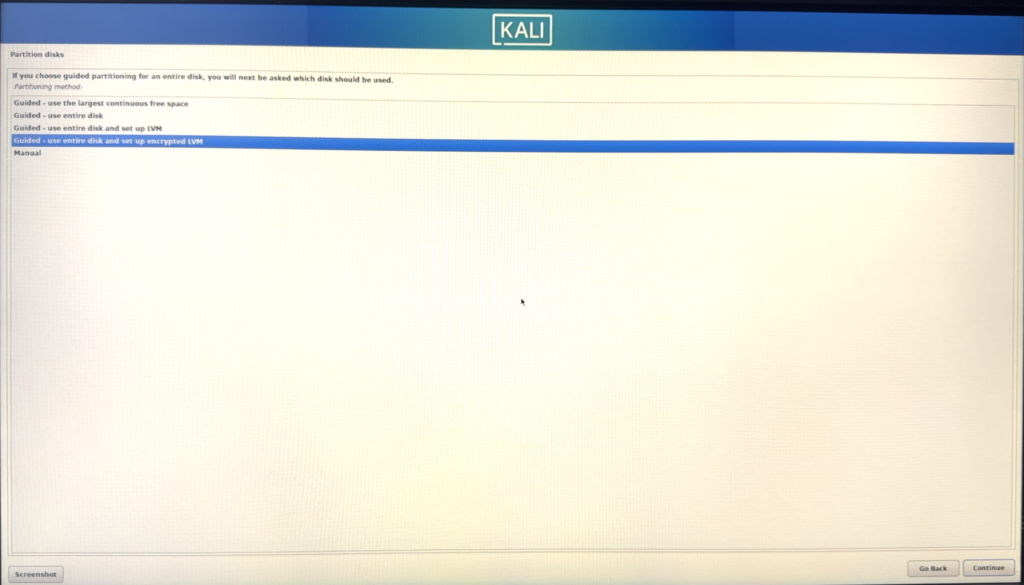
Select the drive on which Kalli Linux will be installed
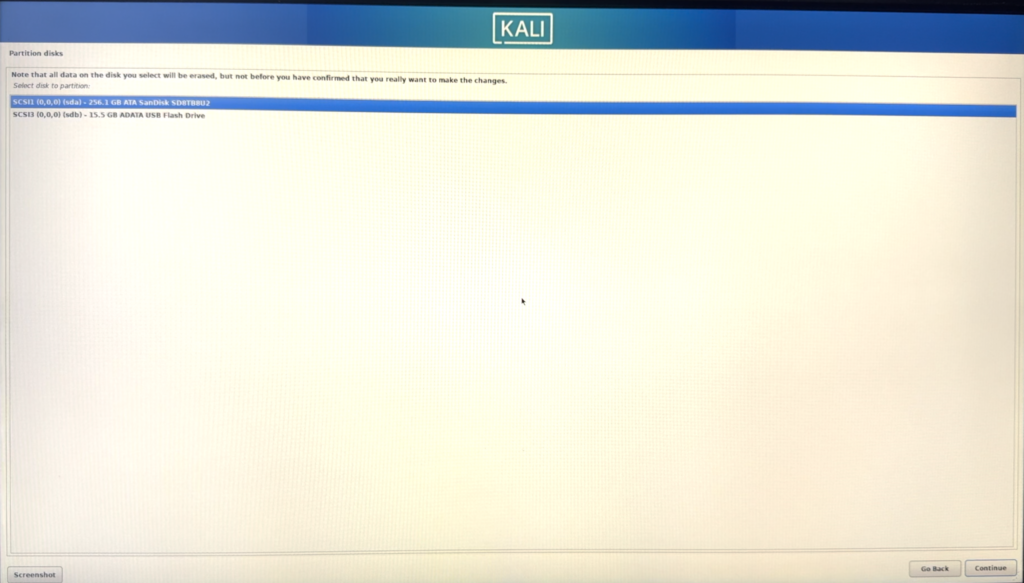
I will separate the Home directory into separate partitions – Which I will explain in upcoming articles and videos on my YouTube Chanel
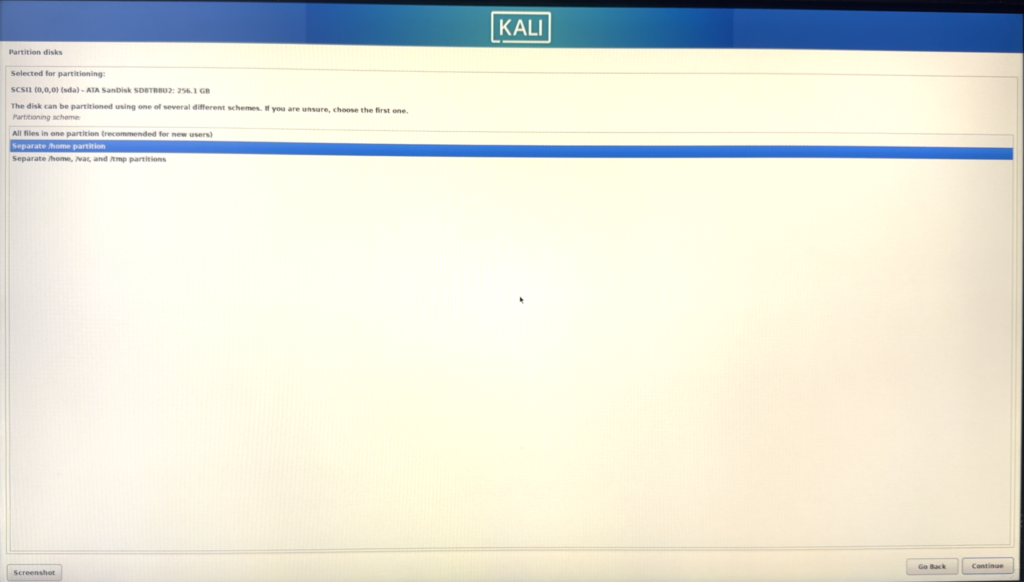
In this step Linux installer is informed, that the following partitions will be installed, so we need to select Yes and continue
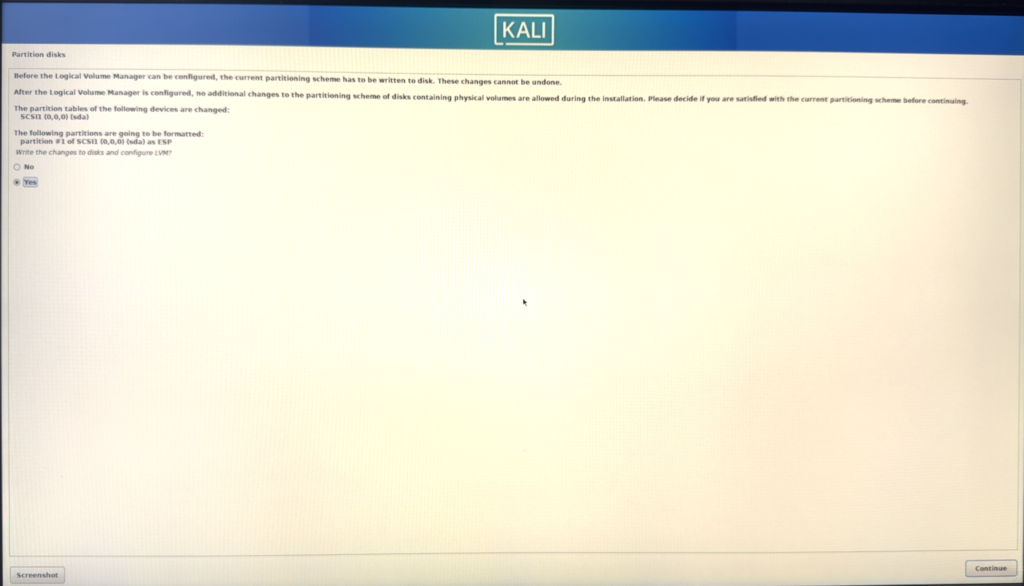
And now is the one of best parts, that we need to enter a secure password, for Decrypting our drive on Kali Linux boot, each time this password will be asked, so I would suggest a minimum of 13 Symbols including digits, alphabetic letters and special symbols, and something that you will always remember
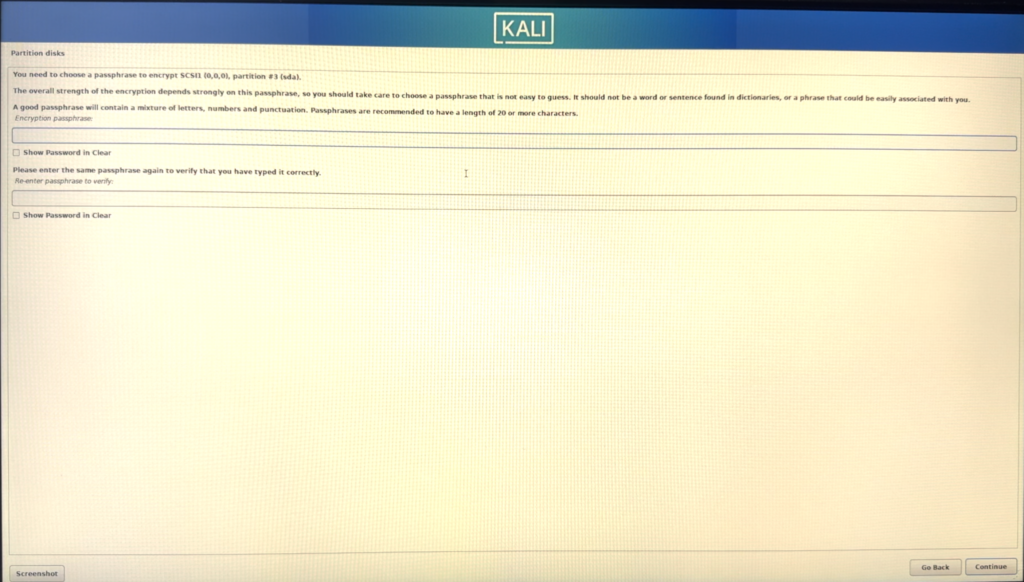
Confirm the disk size
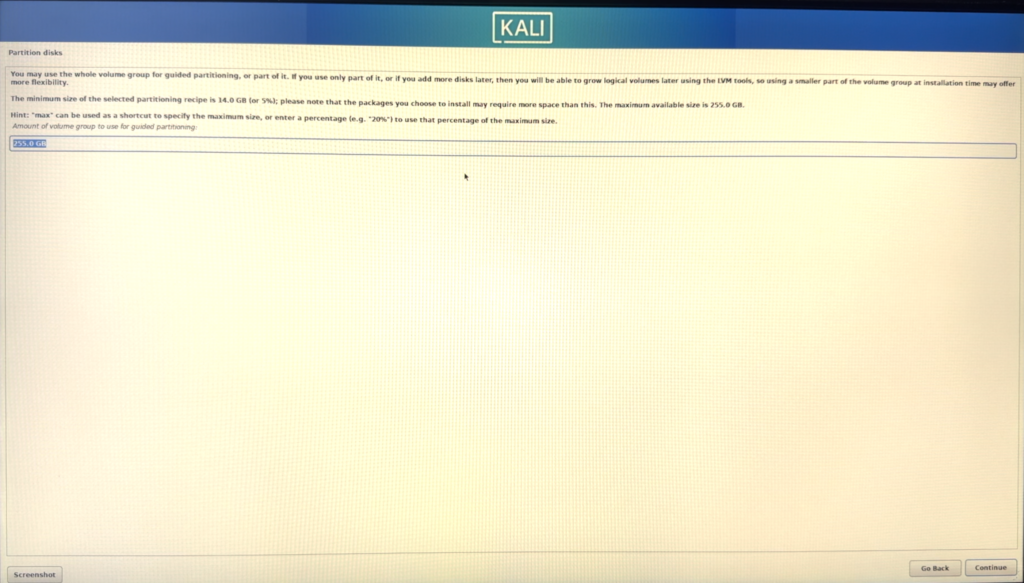
And now we can approve all the partitions and move forward.
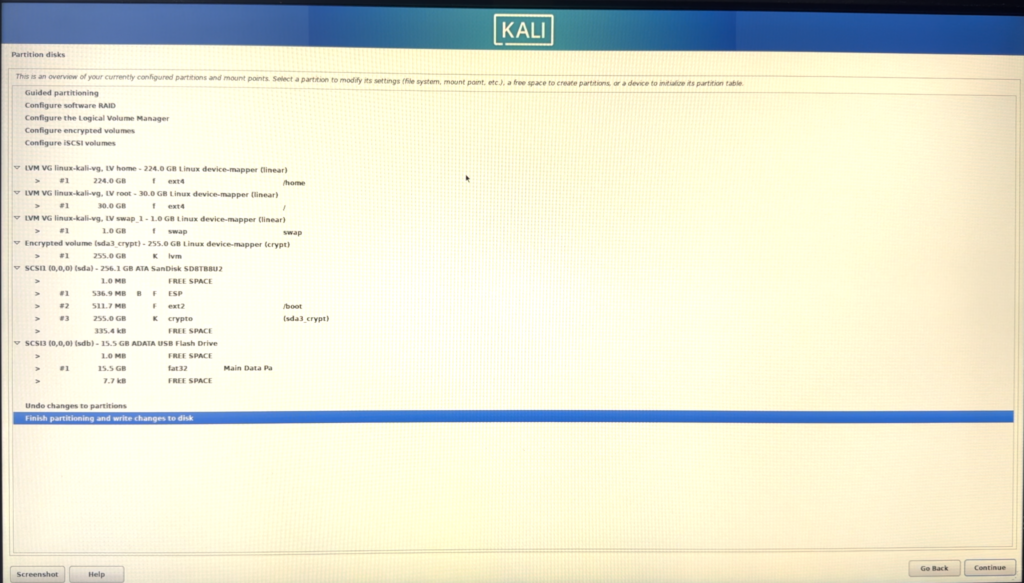
One more approval
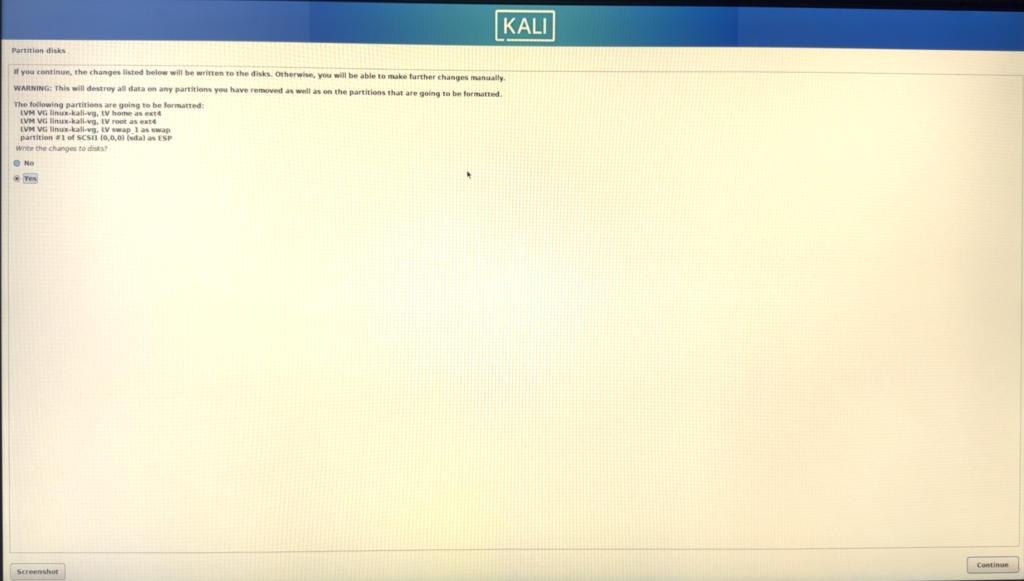
Now this is the step where, for me installation was failing due to some software that had issues installing
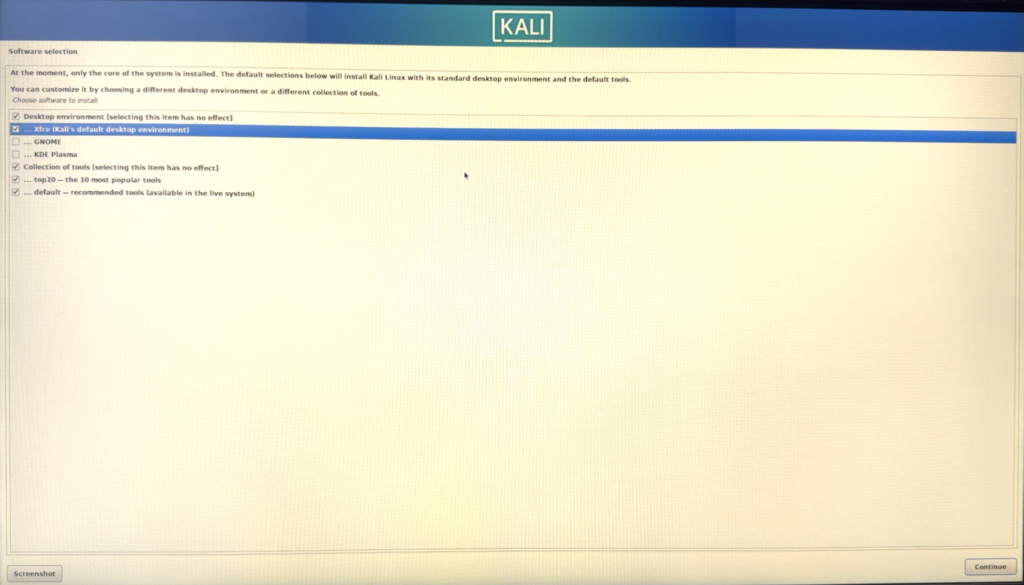
So what I did. I unmarked the 3 bottom selected items and installed them without them, after the installation we can install them without any issues,

And our installation is complete and we can perform a restart. But before you restart, don’t forget to remove the USB Thumdrive, that contains Kali Linux installation, or it will boot into installation again. Once you have removed hit enter.
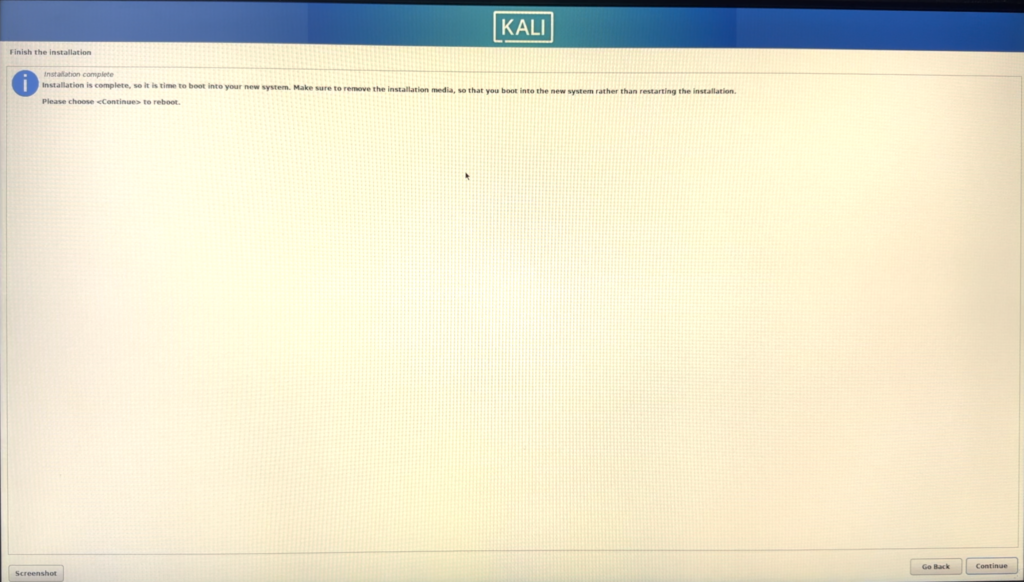
Once Kali Linux boots, it will ask for the Disk Decryption password, that you set, this action will be performed each time and it will decrypt the disks. This process is fast
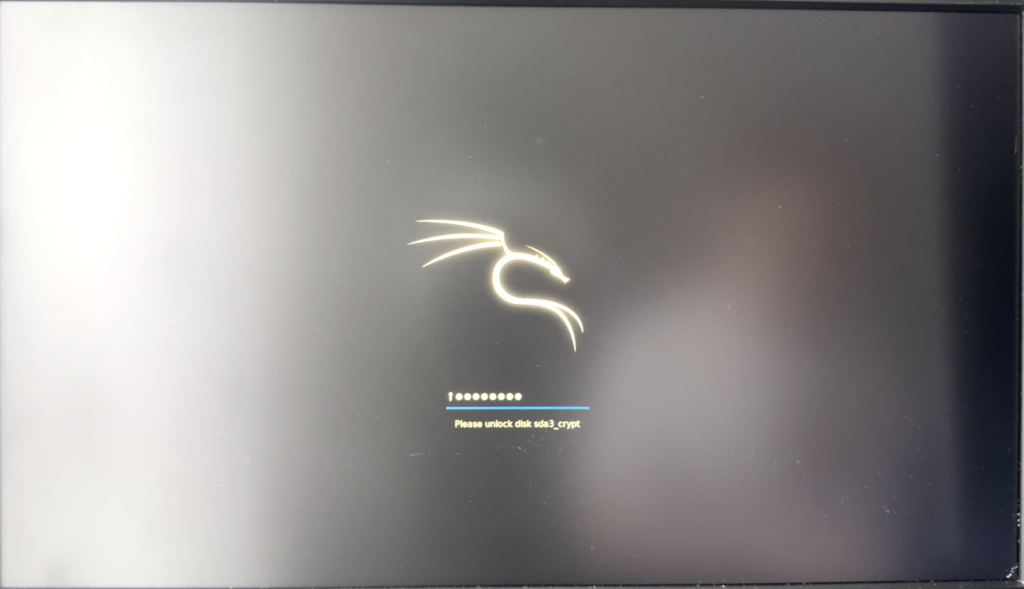
And now we need to enter our Username and Password
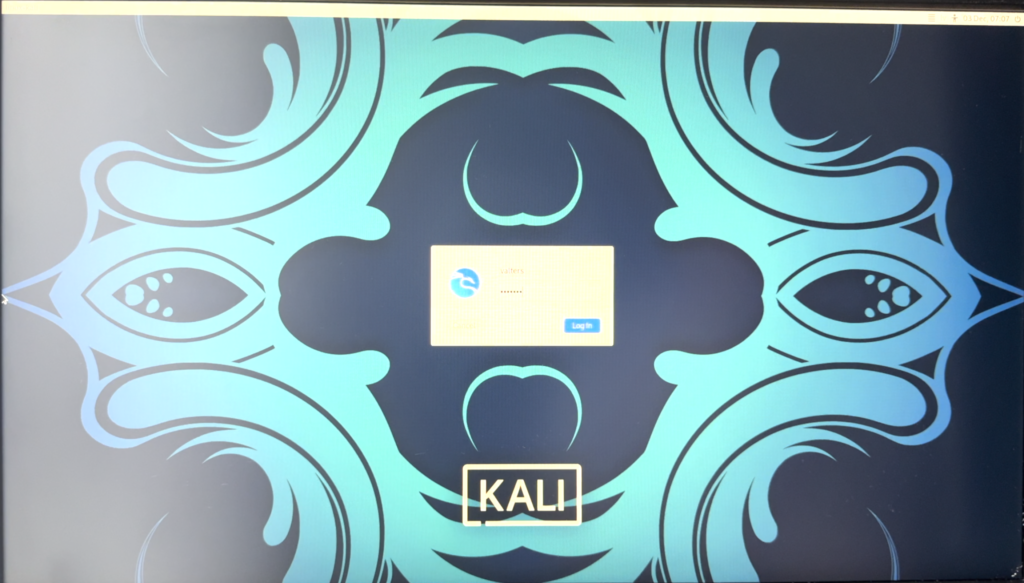
Now once we are logged in. Let’s install the items, that we skipped during the installation. Click on the terminal icon in the top left corner

Once the terminal is open. Login as root by executing sudo su
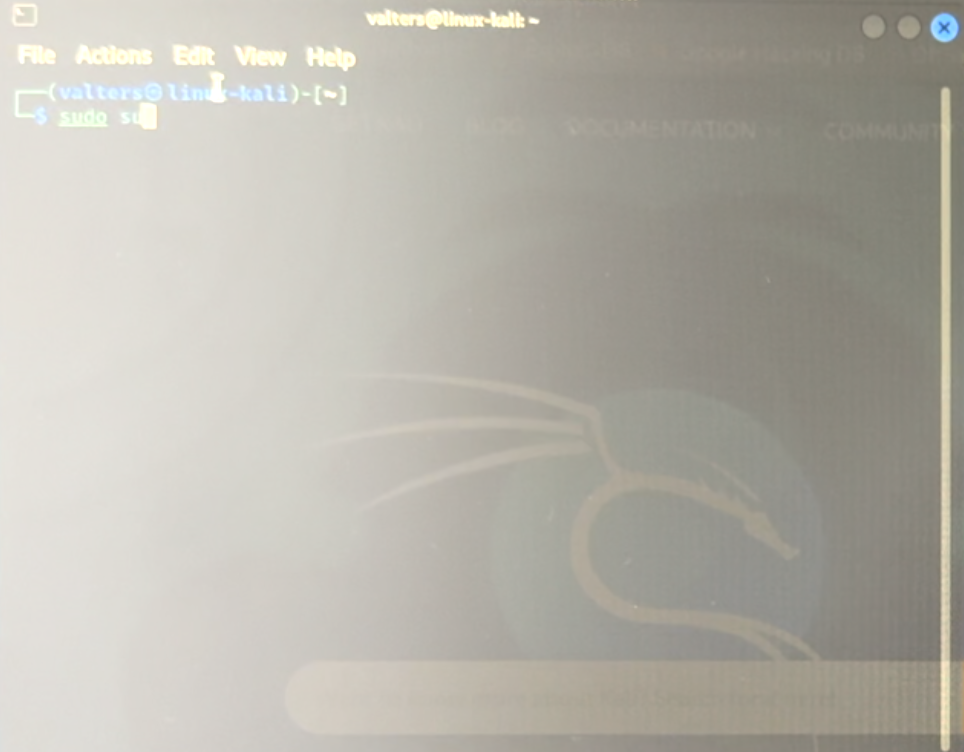
it will ask for your password
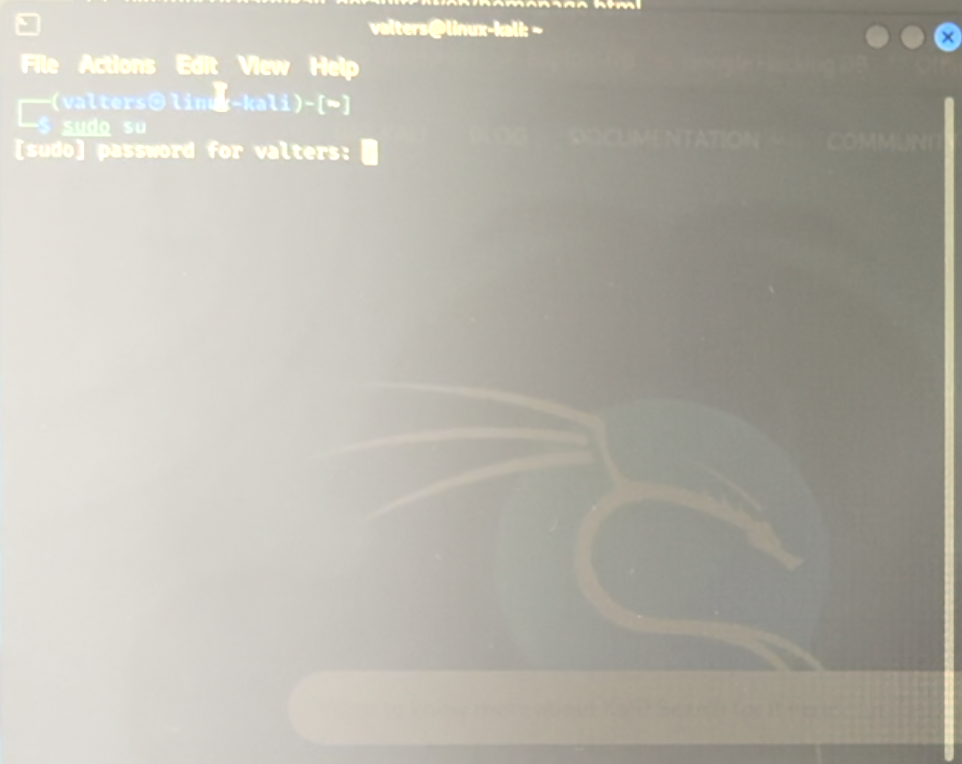
This is how it looks when you are a root user in Kali Linux
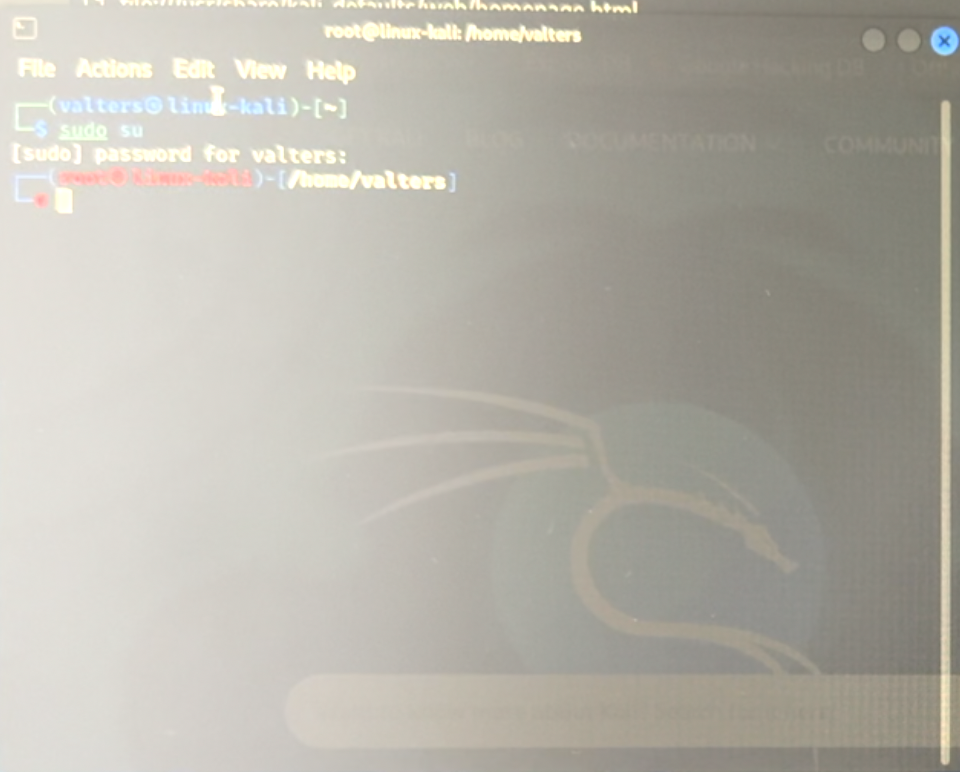
Execute following command:
sudo apt-get install kali-desktop-xfce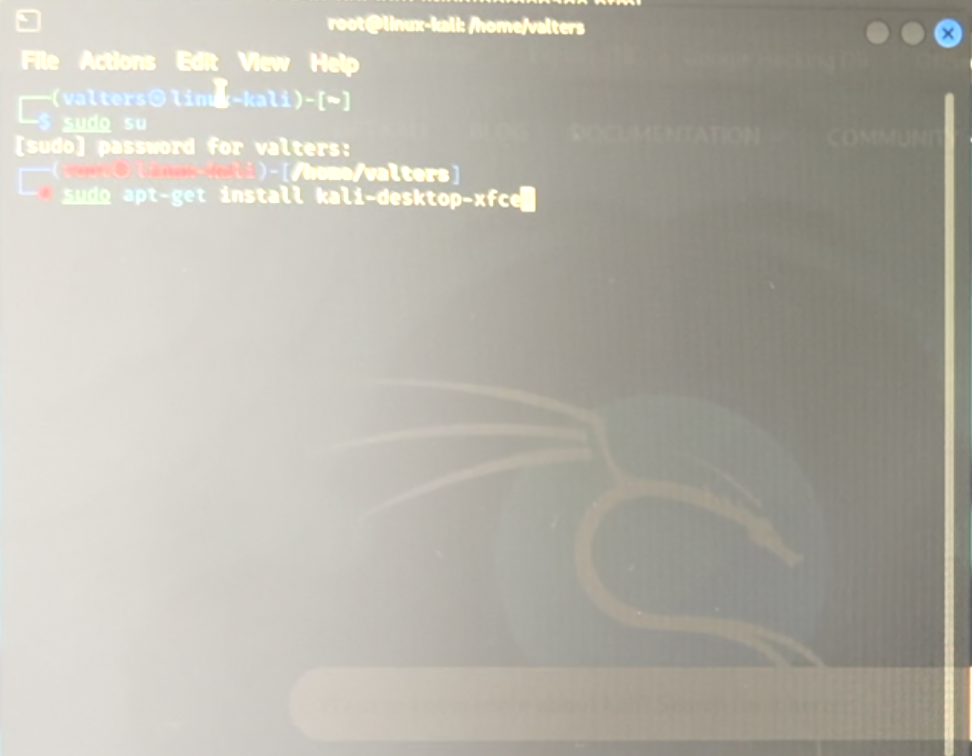
It will ask you to approve the packages by typing Y and pressing enter
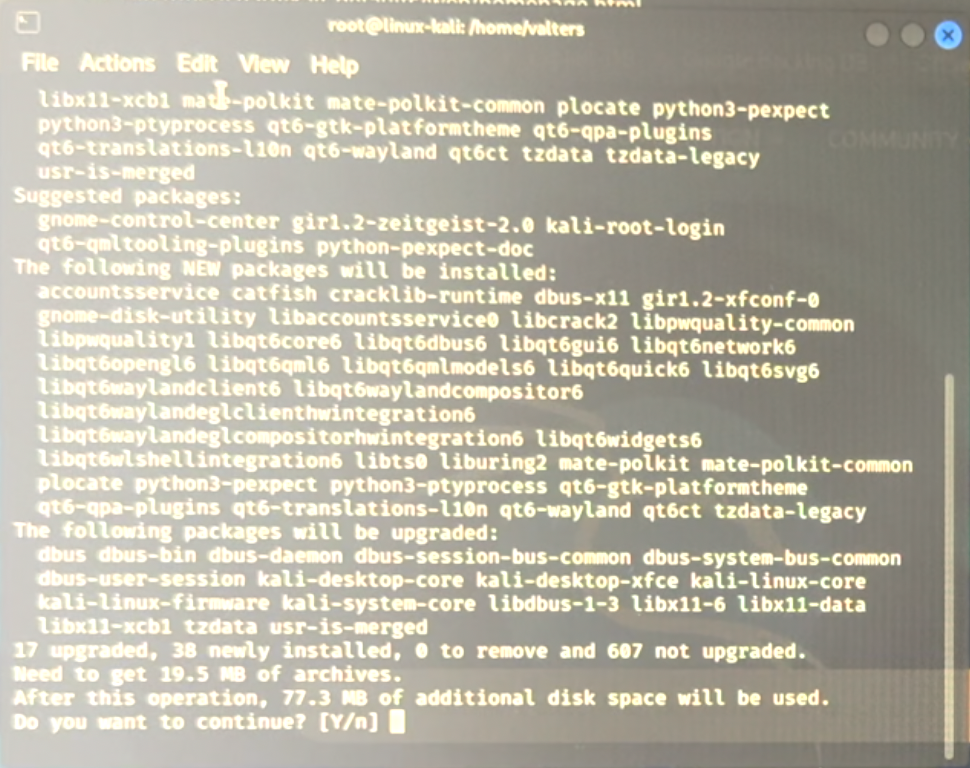
Once it is done, let’s install the second thing. Execute:
sudo apt-get install kali-linux-default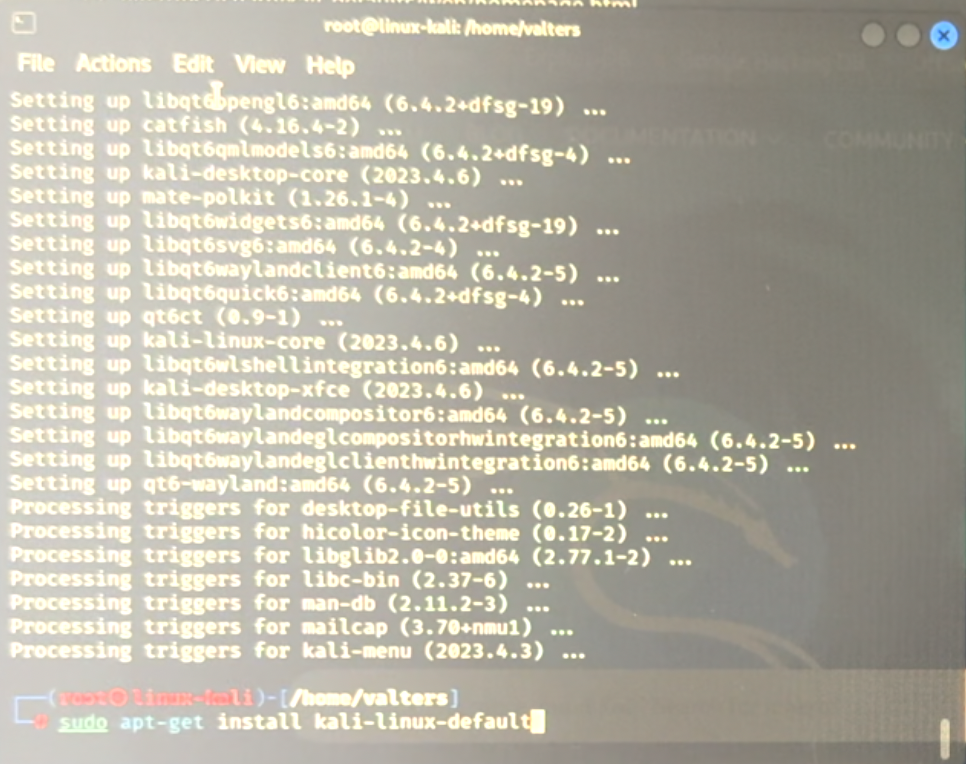
It will ask you to approve the packages by typing Y and pressing enter
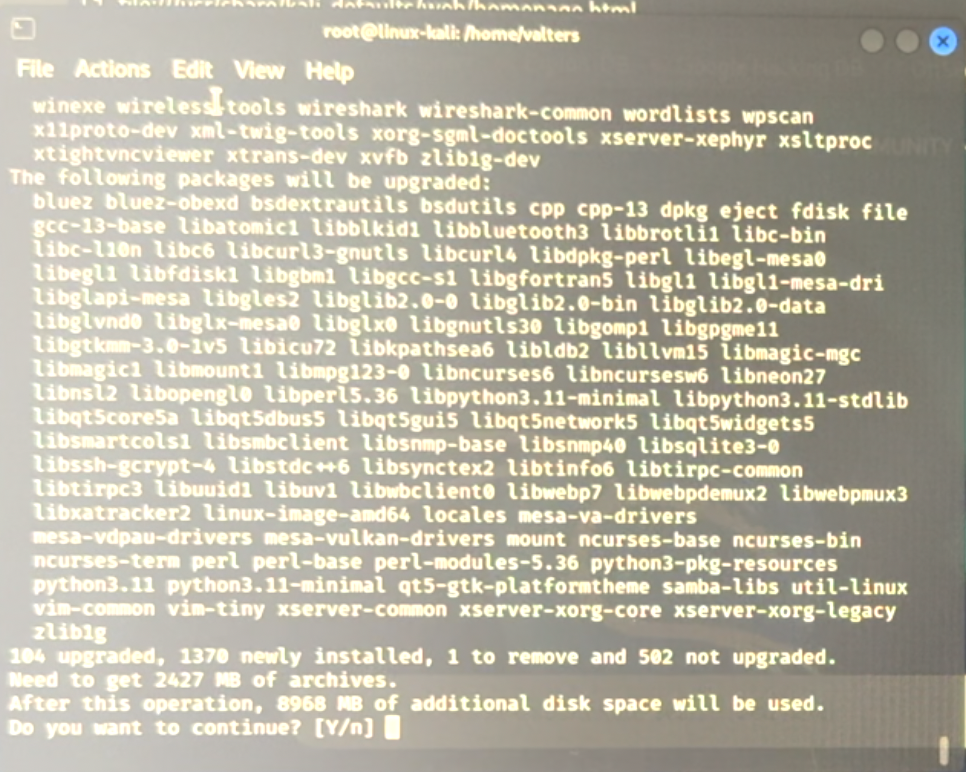
Now we have successfully installed Kali Linux and it is operational for us. So now you can start exploring CyberSecurity, Penetration testing, and White, Black, and Grey hat hacker worlds. I hope that this user guide was helpful and sorry for the images one more time. I will be posting more YouTube videos and blog posts about Linux, DevOps, DevSecOps, Hacking, Kali Linux, CyberSecurity, Penetration testing, etc follow me on
Twitter: https://twitter.com/valters_eu
YouTube: https://www.youtube.com/@valters_eu
For more updates.
Thanks

