H. Valters
Ethical Penetration tester / DevSecOps / IT Solution Developer / System administrator
How to install Docker and Docker Compose on Ubuntu 20.04 using Ansible
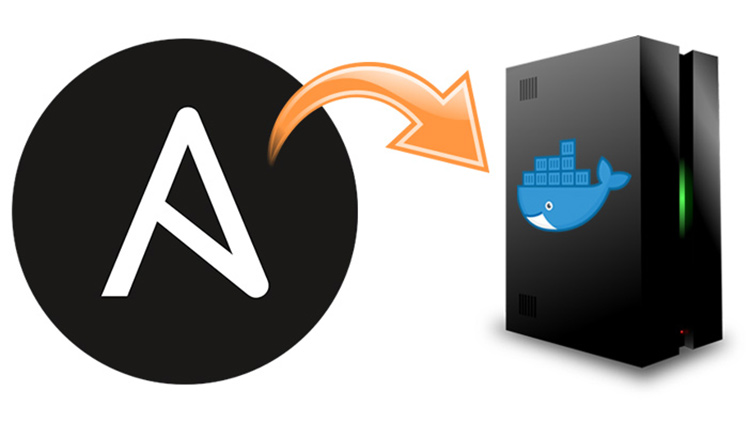
In this tutorial ( how-to ) I will show you an easy way to install Docker and Docker Compose on a Ubuntu server 20.04 LTS using the well-known DevOps tool Ansible. How this is a basic setup.
1 Requirements
To start you would need Ansible, now Ansible you can install on any Linux distributor and also on a MacOS.
2 Create an environment where you will be working on.
The name of you environment can be any, but I will use ansible-docker
mkdir /etc/ansible/AnsibleDockerBy default Ansible has its own hosts file, so to not make this tutorial a difficult one let’s use the default hosts file
nano /etc/ansible/hostsand at the end of the file, let’s add the host where we will be installing the Docker and Docker-compose. 127.0.0.1 replace with your target machine IP. If for some reason your target machine SSH port is different from 22 then you need to enter 127.0.0.1: EX. 127.0.0.1:1111
[AnsibleDocker]
127.0.0.13 Docker Playbook
I will show you 2 ways, how you can get the playbook, one is by creating it and the second is by downloading it from GitHub, both ways are good ways, but I prefer to download it.
3.1 Creating the playbook
nano /etc/ansible/AnsibleDocker/playbook.ymland copy/paste
---
- hosts: all
become: yes
vars:
docker_compose_version: "1.29.2"
tasks:
- name: Update apt cache
apt: update_cache=yes cache_valid_time=3600
- name: Upgrade all apt packages
apt: upgrade=dist
- name: Install dependencies
apt:
name: "{{ packages }}"
state: present
update_cache: yes
vars:
packages:
- apt-transport-https
- ca-certificates
- curl
- software-properties-common
- gnupg-agent
- name: Add an apt signing key for Docker
apt_key:
url: https://download.docker.com/linux/ubuntu/gpg
state: present
- name: Add apt repository for stable version
apt_repository:
repo: deb [arch=amd64] https://download.docker.com/linux/ubuntu focal stable
state: present
- name: Install Docker
apt:
name: "{{ packages }}"
state: present
update_cache: yes
vars:
packages:
- docker-ce
- docker-ce-cli
- containerd.io
- name: Download docker-compose {{ docker_compose_version }}
get_url:
url : https://github.com/docker/compose/releases/download/{{ docker_compose_version }}/docker-compose-Linux-x86_64
dest: ~/docker-compose
mode: '+x'
- name: Check docker-compose exists
stat: path=~/docker-compose
register: docker_compose
- name: Move docker-compose to /usr/local/bin/docker-compose
command: mv ~/docker-compose /usr/local/bin/docker-compose
when: docker_compose.stat.existsWhen creating this tutorial ( how-to ) the docker-compose version is 1.29.2, but when you are creating or downloading the playbook check the latest version here and change it in line 5
3.2 Downloading the playbook from GitHub
cd /etc/ansible/ && git clone https://github.com/jvalters/AnsibleDocker.git4. Execute
Once we have created or Downloaded playbook, we can now execute it
ansible-playbook /etc/ansible/AnsibleDocker/playbook.yml --ask-passThe –ask-pass variable I often use since many servers don’t have SSH keys added yet, so it is much faster and if you need to do an installation only once on the server then there is no point in adding the SSH keys.
After the installation is done login to the target machine and check the versions of Docker and Docker-compose by executing the following commands
docker --version
docker-compose --versionIf you have followed this tutorial ( how-to ) then all should be good.

